Overview
There is no option in the Kayako UI to remove or delete notes added to organizations, but it is possible using API (Application Programming Interface) calls. In this article, we will cover the instructions to delete notes via API using the Postman application.
Prerequisites
- To delete a conversation note, you will need an administrator account.
- Skills and knowledge of API (Application Programming Interface) calls.
Solution
Find the Organization ID and the Note ID
-
Log in to Kayako, navigate to Organizations.
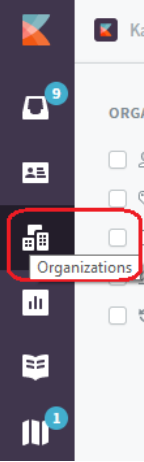
-
Click on the appropriate organization (where the notes to be deleted belongs).
-
From the URL, take note of the
Organization_ID. You can find it at the end of the URL.In the sample Organization URL -
https://DOMAIN.kayako.com/agent/organizations/7, theOrganization_ID = 7 -
Find the Note ID to be deleted. Open a new tab on the same browser you are log in.
-
Type the GET URL
https://DOMAIN.kayako.com/api/v1/organizations/<Organization_ID>/activities- Replace
<Organization_ID>is the ID taken from step 3. - Replace
DOMAINin the above URL with your Kayako domain.
- Replace
-
From the result, find which Note you want to delete by using the search (CTRL + F) function.
-
Take note of the
Note_IDthat you will find from the original parameter (as shown in the example below, the Note_ID is 12)
"original": {
"id": 12,
"resource_type": "note"
}
Delete the Note Through the API
Before deleting the note, perform a GET request to ensure that the note to be deleted is the correct one.
-
Open the Postman application.
-
On the Authorization tab, complete Basic Auth and add the Kayako's credentials.
NOTES:- Specify your Kayako email address and password in the Username and Password text fields.
- If the user account you specified here has two-factor authentication enabled, you need to disable it.
-
Select the GET method from the drop-down.
-
Write the URL using this pattern:
https://DOMAIN.kayako.com/api/v1/organizations/<Organization_ID>/notes/<Note_ID>- Replace
Organization_IDandNote_IDwith the values you previously obtained. - Replace
DOMAINin the above URL with your Kayako domain.
- Replace
-
Press Send.

-
Inspect the result to ensure it returns with the note that you want to delete.
-
After double-checking everything, change the GET method to DELETE.
-
Finally, press the Send button.
Confirmation
After clicking the Send button, you should receive "status": 200 (see image below). This means the Organization's note was successfully deleted.
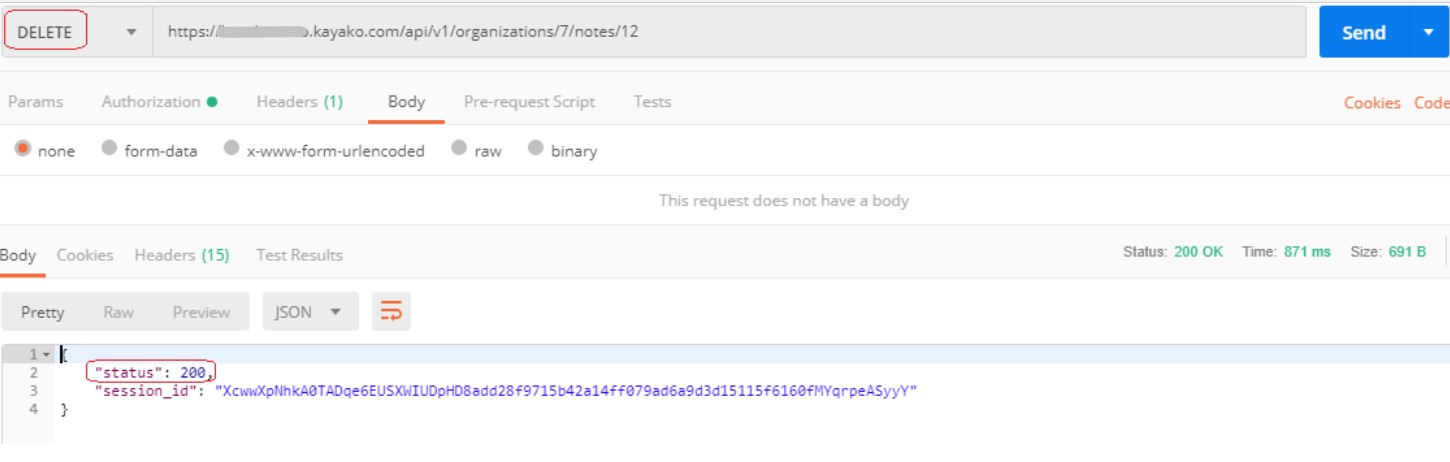
To check further, you can go to the Organization in Kayako to see if the note was deleted.
ATLAS
Comments