Overview
Deleting or removing a note that was added mistakenly or something that may no longer be relevant in a conversation cannot be done within the Kayako UI. This article details the process for deleting the conversation notes using API (Application Programming Interface) calls.
Prerequisite
- To delete a conversation note, you will need an administrator account.
- Skills and knowledge of API (Application Programming Interface) calls.
Solution
Conversation notes are private notes only visible to the support staff, as well as input from collaborators outside of the support team. You may find some of these notes obsolete or may have been added in error and you want to delete them.
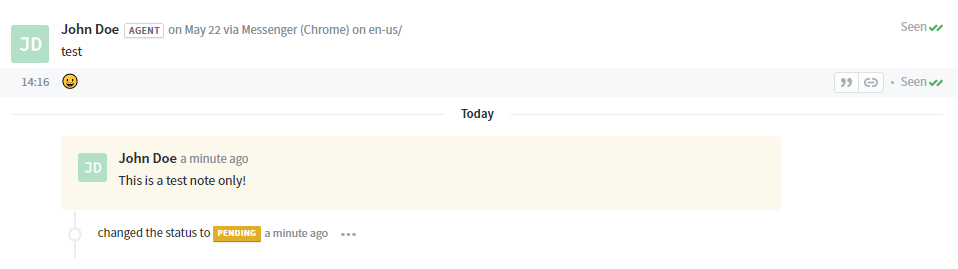
Currently, we do not have an option or feature within the Kayako user interface to delete a conversation note. Our engineering and product teams are aware of this issue and this has been listed already on the product roadmap for future enhancements.
In the meantime, you can remove conversation notes using API (Application Programming Interface).
In the process below, we are going to use the Postman API client to delete the notes. You may use a different client of your choice.
- Get the ID of the note you are going to delete. You can fetch all the notes on a conversation, by using the API endpoint: /api/v1/cases/:id/notes.json
The GET request will look like:
https://DOMAIN.kayako.com/api/v1/cases/case_id/notes.jsonNOTES:
-
Replace the DOMAIN in the above URL with your Kayako domain and replace the case_id with the conversation ID. The conversation ID is the number you will see at the end of a conversation URL - e.g., https://DOMAIN.kayako.com/agent/conversations/32 - where "32" is the conversation ID.
- To call this endpoint using your browser, log in to Kayako username (email address) and password. Open a new tab on the same browser and paste the endpoint URL.
NOTES:- We always recommend using Basic Auth by using your Kayako email address and password. To learn more about authentication schemes that Kayako API supports, please visit our developer documentation.
- To call the GET method using your browser, you will need at least a collaborator account.
-
Calling this endpoint will give you the list of notes on the conversation referenced by ID case_id. The output will look like:
{ "status": 200, "data": [ { "id": 41, "body_text": "This note I will delete", "body_html": "This note I will delete", "is_pinned": false, "pinned_by": null, "user": { "id": 1, "resource_type": "user" }, "creator": { "id": 1, "resource_type": "user" }, "attachments": [], "download_all": null, "created_at": "2020-11-12T18:05:25+00:00", "updated_at": "2020-11-12T18:05:25+00:00", "resource_type": "note", "resource_url": "https://DOMAIN.kayako.com/api/v1/cases/45/notes/41" },In the above screenshot, the id node gives us the ID of the Conversation Note we are going to delete. In this example, the ID is "41".
-
-
The next step is to configure the Postman API client with the HTTP method required to delete the note, API endpoint, and the authentication details.
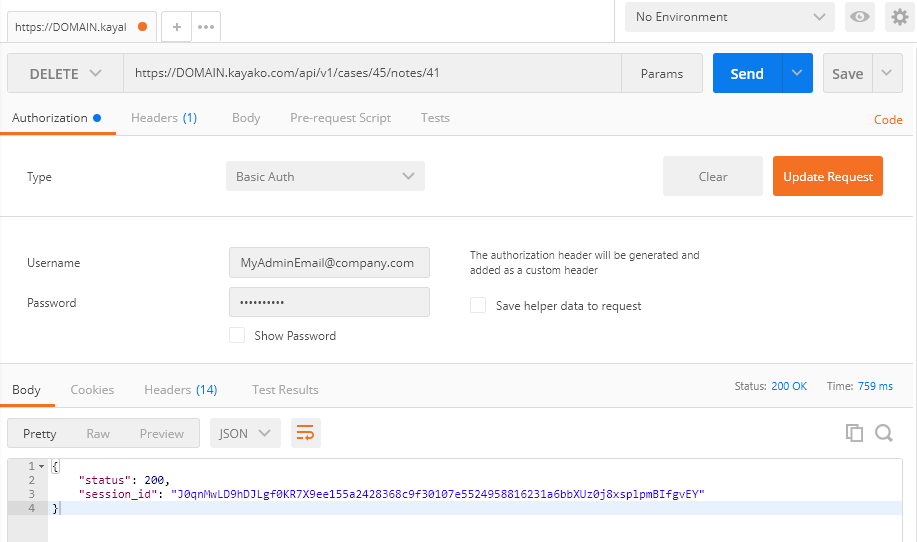
As seen in the screenshot above, we have set the API HTTP Method to DELETE, and we are using the API endpoint /api/v1/cases/:id/notes/:id.json to delete the note.
An example of the complete API URL: https://DOMAIN.kayako.com/api/v1/cases/case_id/notes/note_idIn the above URL, you need to replace the DOMAIN with your Kayako domain, case_id with the conversation ID from where you are looking to remove the case note and note_id is the ID of the note we got in Step 1.
-
On the Authorization tab, complete Basic Auth and add the Kayako's credentials.
NOTES:
- Specify your Kayako email address and password in the Username and Password text fields.
- If the user account you specified here has two-factor authentication enabled, you need to disable it.
- To execute the API call, click on the Send button and if you get status 200 as response code, this means the note was removed successfully.
NOTE: If you receive an error, it will provide you a link to our developer website to understand what the error means. Check the information you entered to make sure it's accurate and try again.
Confirmation
Once you get a confirmation from the API client that the call was successful (status 200 as response code as shown in the image below), you can go and check the conversation, and the note will no longer appear on the conversation.
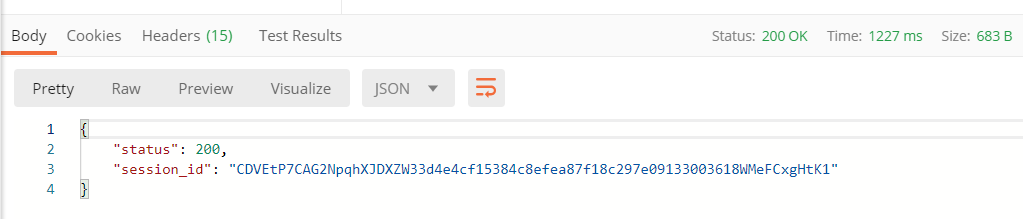
Check out our developer website for more information about API endpoints for conversation notes.
ATLAS
Comments