Overview
OAuth is an authentication protocol that keeps the connections between Kayako and external applications secure. Register your app in Kayako to generate an OAuth access key and secret, which the app can use to access Kayako securely.
Diagnosis
Connecting external applications with Kayako can carry some risk. Using OAuth can greatly reduce that risk, by granting applications access to Kayako via a secure token rather than sharing your normal Kayako credentials with external systems.
There are two pieces to managing OAuth access for an app:
In this article, we’ll go over the steps for the registration part of the process. Once done, you can visit the Managing app authorizations for particular users article to manage the apps.
Prerequisite
- To register a new app for OAuth access, you will need an administrator account with the ‘Manage apps and integrations’ permission.
Solution
Registering an App to Use OAuth
As mentioned above, the first step is to grant OAuth access to the application from Kayako’s admin area.
To register a new app for OAuth access:
-
Sign in to the admin area.
-
Click on API in the sidebar, and click the OAuth apps heading.
-
You’ll see a list of any apps you’ve already registered here. Click the New OAuth app button.
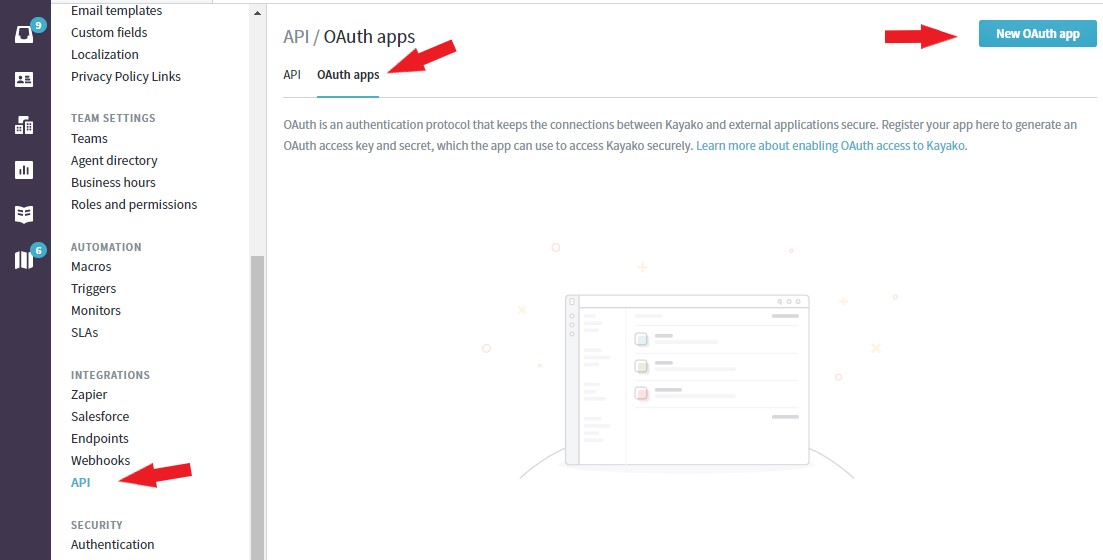
-
Enter the Name of the app, as well as a link to the app's website or written description to give your users some context or background on the application.

-
In the Logo field, upload a 100x100 pixel logo image that Kayako can use for any activities that happen via the app.
-
From the Scopes dropdown, select whether you’d like the app to have access to all of your Kayako data, or just a particular subset of it.
-
In the Creator section, type the name of the company, organization, or individual who built the application in the Name field. Specify a URL to the company, organization, or individual's web page, if any on the Website field.
-
In the Callback URL field, enter the URL in the application that users should be taken back to after they’ve authenticated the app.
NOTE: If you don’t have this information handy, you might have to reach out to the developers of the app.
-
Click the Save button to generate the access tokens for your app.
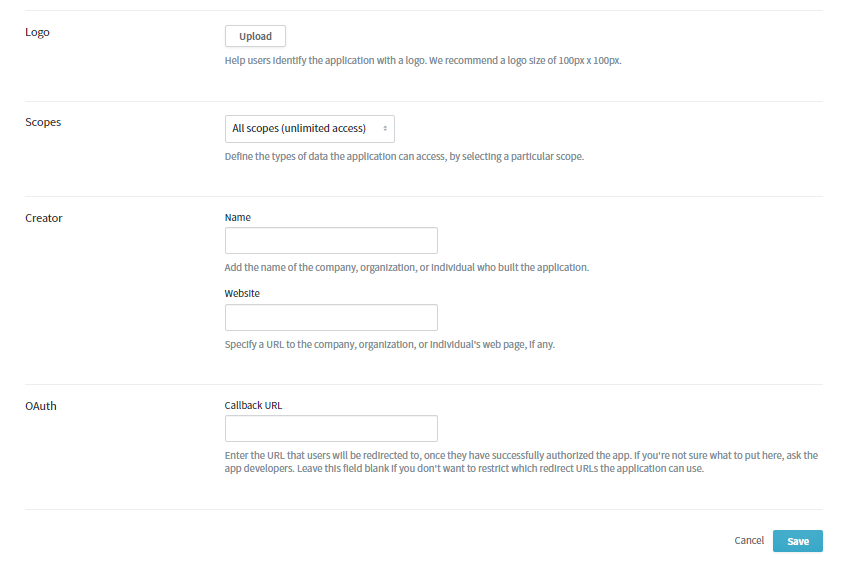
-
On the next screen you’ll find the OAuth credentials you’ll need to add to your app. Make a local copy of the Consumer Key and Consumer Secret.
-
When you have the credentials saved, click the Done button to finish registering the app.
Confirmation
Now that your app is registered with Kayako, you’ll be able to use OAuth to access it. In the app, wherever you need to supply authentication credentials, use the key and secret you just saved and the app will be able to establish a secure connection to Kayako.
Once an app has registered for OAuth access, individual agents will be able to authorize the app to access Kayako via their account. The app itself will prompt users to authorize its use, the first time they try to use the app. Once they’ve authorized an app, they can manage its access from their user profile in the agent area.
ATLAS
Comments