Overview
Once an app has registered for OAuth access, individual agents will be able to authorize the app to access Kayako via their account. The app itself will prompt users to authorize its use, the first time they try to use the app. Once they’ve authorized an app, they can manage it if they want to revoke the app's access from their user profile in the agent area.
Prerequisite
- To manage an app to access Kayako, you will need an agent or administrator account.
Solution
To manage app authorizations:
-
Sign in to the agent area.
-
Click on your picture in the upper right and click Profile.
-
Click the down arrow to the right of the New Conversation button, and select Manage app access.
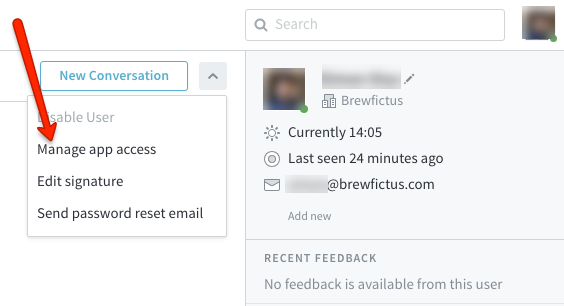
-
Here, you’ll see a list of apps that have been authorized to use your account. If you want to revoke the access, click the Revoke button next to any app to revoke its access to Kayako.
-
A confirmation window will pop up. Click the Revoke button to confirm.
-
Click the X button to close the app access window.
Confirmation
For any app whose access you’ve revoked, you will be prompted to reauthorize it next time you go to use that app with Kayako.
ATLAS
Comments