Overview
From time to time, you might need to shut down a user account, without removing them or their conversations permanently. For these situations, Kayako's Disable user feature comes in handy.
- Disabling a user account renders their related settings and view unavailable.
- If a disabled user account is used as an assignee in some of the automations, then automation will still fire but set the assignee as empty.
- When editing existing automation, make sure user defined in the criteria is not disabled. Otherwise, you will get an error
Please check you’ve filled everything in correctly. - Sending a password reset email to a disabled account will not work. The account has to be re-enabled first before they can perform a password reset.
- Help Center articles created by a disabled user will remain available and editable from the Help Center.
- Emails from a disabled user get suspended with the reason USER_IS_DISABLED. This behavior cannot be bypassed by the email safelist, and you must delete the disabled user or change their email manually if you need them to be able to create tickets by sending emails.
Prerequisite
- To disable customer user accounts in Kayako, you will need at least an agent account with the 'Create and update user and organization' permission.
- To disable staff user accounts (agents and admins) in Kayako, you will need an administrator account with 'Create and update user and organization' permission.
Solution
To disable a user:
-
Sign in to the agent area.
-
Search for the user you want to disable using the unified search bar. Or, if you are disabling a staff user, you can go to the Agent Directory page in the admin area.
- NOTE: In the Admin area, click the Agent directory link on the sidebar under Team Settings to search for staff users.
-
From the user menu, click Disable user.
You can reenable their account at any point, by opening the same menu and clicking Enable user.
Confirmation
When disabling a customer user account, the customer will not be able to sign in to your Help Center and will get the error "Invalid User - Account Disabled".
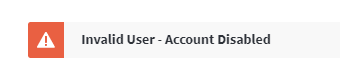
When disabling a staff user account, the user will not be able to sign in to the Agent area or the Help Center and will get the error "Invalid User - Account Disabled".
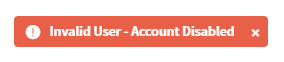
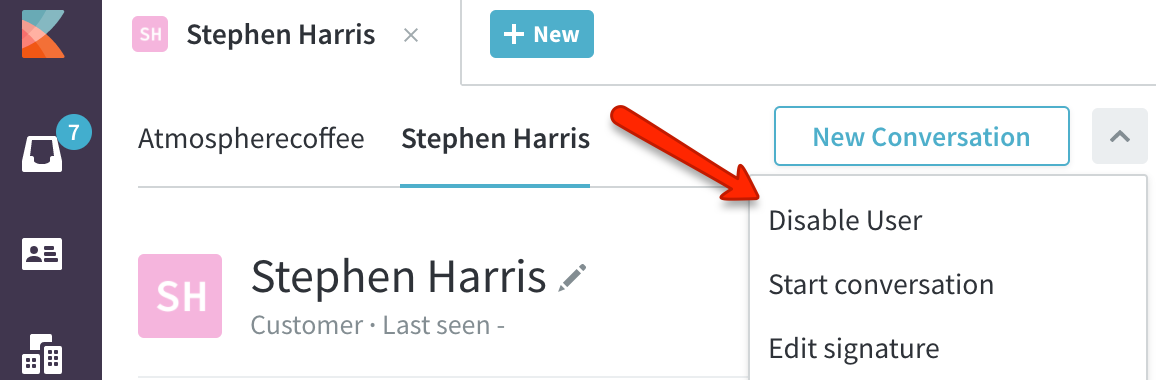
ATLAS
Comments