Overview
You can integrate your Facebook account with your Kayako instance to let your support team receive and reply to direct messages sent via your Facebook messenger. Kayako interacts with two of the most popular social media platforms which are Facebook and Twitter. This article provides information about Facebook integration.
Social media has become a popular way for customers (end-users) to interact with organizations and companies. Customers (end-users) nowadays are asking questions, giving feedback, and sometimes escalating support situations over social media channels. Instead of having your support team monitor these messages on Facebook, you can integrate your social media account with Kayako and let your support team receive and reply to direct messages using Kayako.
For any connected Facebook page, Kayako will pull in direct messages and convert them into conversation posts. If the customer (end-user) already has a conversation open, the Facebook message will be added to their conversation's timeline. If they don't have an open conversation, Kayako will create a new conversation for them.
When adding a Facebook page for the first time, you'll need to authorize Kayako by connecting the Facebook account so it can access your pages. Authorizing the app will never grant Kayako access to any of your personal information, nor will it let Kayako post or message anyone from your account. Kayako will only be able to see and respond to messages that come in via the page you select.
NOTE: Only new messages sent to your Facebook account will be captured after the integration has been set up.
Prerequisites
- This integration process requires you to sign in to the Facebook account you want to intergrate with Kayako.
- A Kayako administrator account with the 'Manage channels' permission is required to configure Facebook integration.
Solution
- Log in to your Facebook account. This is typically the account associated with your Facebook business page.
- Switch over to Kayako, sign in, and go to the admin area.
- Click the Facebook link on the sidebar menu under Channels.
- NOTE: Here you will see a list of the Facebook pages that have already been connected to your Kayako.
- Click the Connect a new page button to create a new one.
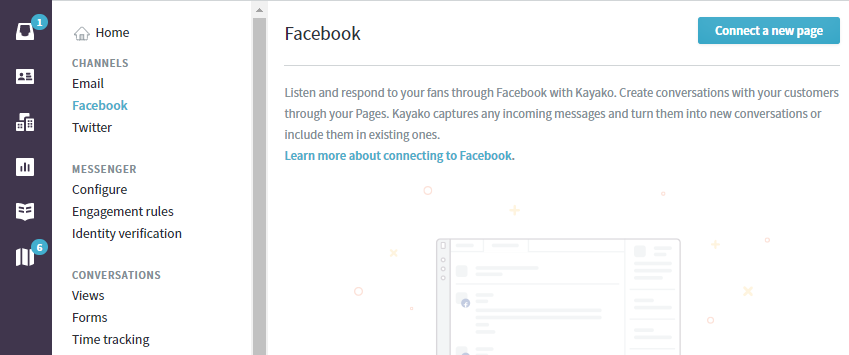
- In the Connect Page window, your first step is to click the Connect to your Facebook account link.
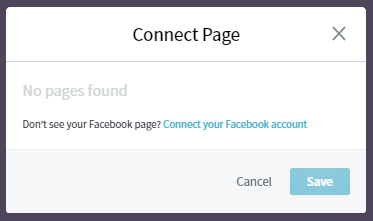
- You will be redirected to Facebook to grant Kayako permission to access your pages. Click the Okay button.
- On the next screen, click Okay to give Kayako access to your pages and the messages that come in through them.
- You will be taken back to Kayako's admin area, and the Connect Page window will now show a list of pages for the Facebook account you just connected. Check the box next to any pages you want to connect.

- Click the Save button to add the selected pages.
Confirmation
Once the integration is done, Kayako will capture and convert any messages that come in through the connected Facebook pages into conversations. The support agents can respond to the conversation within Kayako which gets integrated into the associated Facebook page.
You may visit this article to see how Kayako and Facebook interact with each other. If you're interested in learning how user data is handled by Kayako, or would like to remove all information for a user profile, please refer to Handling and removing personal data of Facebook users.
ATLAS
Comments