Overview
Once you've enabled additional languages, all of your users – from admins to anonymous users on your Help Center – will be able to select their preferred language. Although you can also set a default language for your Kayako, any language preferences that users set for themselves will take precedence, and also the same rule applies to timezones.
Prerequisite
- Before a user can change or set their preference to other languages, the admin should have enabled multiple languages first from the admin panel.
Solution
There are several places from where a user can change their default language depending on the role type.
Any User
Anyone can select their preferred language from the top of the Help Center.
- From the Help Center, look for the language drop-down menu next to the 'Start a conversation' link.
- Click the dropdown and select your preferred language.
Customer
Customers can set their default language from their user profile.
-
The customer needs to log in to their user account in the Help Center.
-
Once logged in, click the user profile drop-down menu, and select Edit profile.
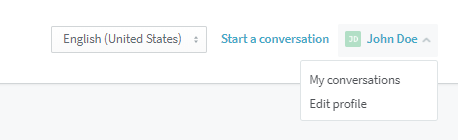
-
Scroll down to the Preferences section.
-
In the Preferences section, from the Language drop-down menu, select the preferred language.
- From the Timezone drop-down menu, select the preferred timezone.
-
Click Save changes when done.
Agents & Admins
Agents can set their own preferred language from the agent area. Admins can set not only their own preferred language but also that of other users from the agent area.
-
Log in to the Kayako agent area.
-
Access your own profile by clicking your profile name on the upper-right of the page.
-
NOTE: If you're an admin, you can access another person's profile. Use the search function to look for the other person's profile or go to https://domain.kayako.com/agent/users. Just change the "domain" with your actual domain name.
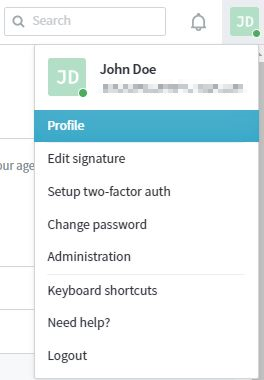
-
-
From the properties section on the right-hand panel, click the Language field.
-
Select the preferred language from the Language drop-down menu.
-
You may also select the preferred timezone from the Timezone drop-down menu.
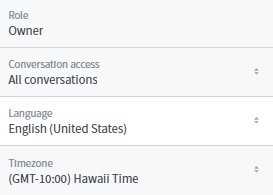
-
Click Update properties when done.
Confirmation
Any language or timezone preferences that users set for themselves will take precedence. Therefore, the language or timezone that the user has set will be used every time they log in to Kayako.

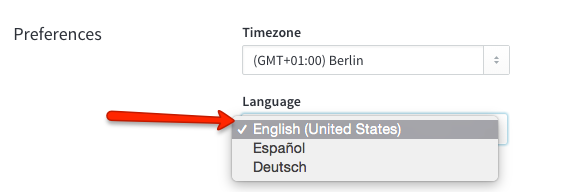
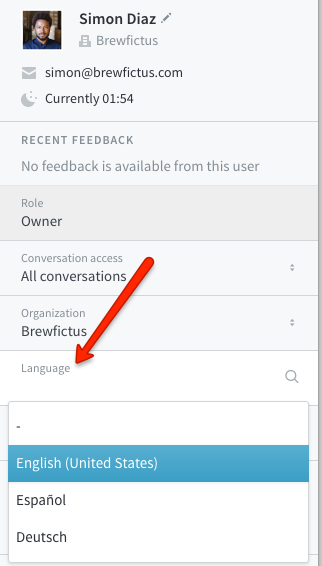
ATLAS
Comments