Overview
Measuring the success of your support efforts is critical. Metrics help you understand your customers' experience, give you insight into weak spots of your operation, and help you track whether the changes you make are improving things.
In Kayako's Insights area, you have access to a wealth of built-in charts and metrics so you can quickly look in on how your support efforts are going. In addition, you can build and run your own custom reports, so you can answer any questions you have about your support interactions.
Prerequisite
- To access Insights in Kayako, you will need an agent or admin account with the "Can access insights" permission.
Solution
From the agent area in Kayako, you can access Insights by clicking the chart button on the right-hand sidebar.
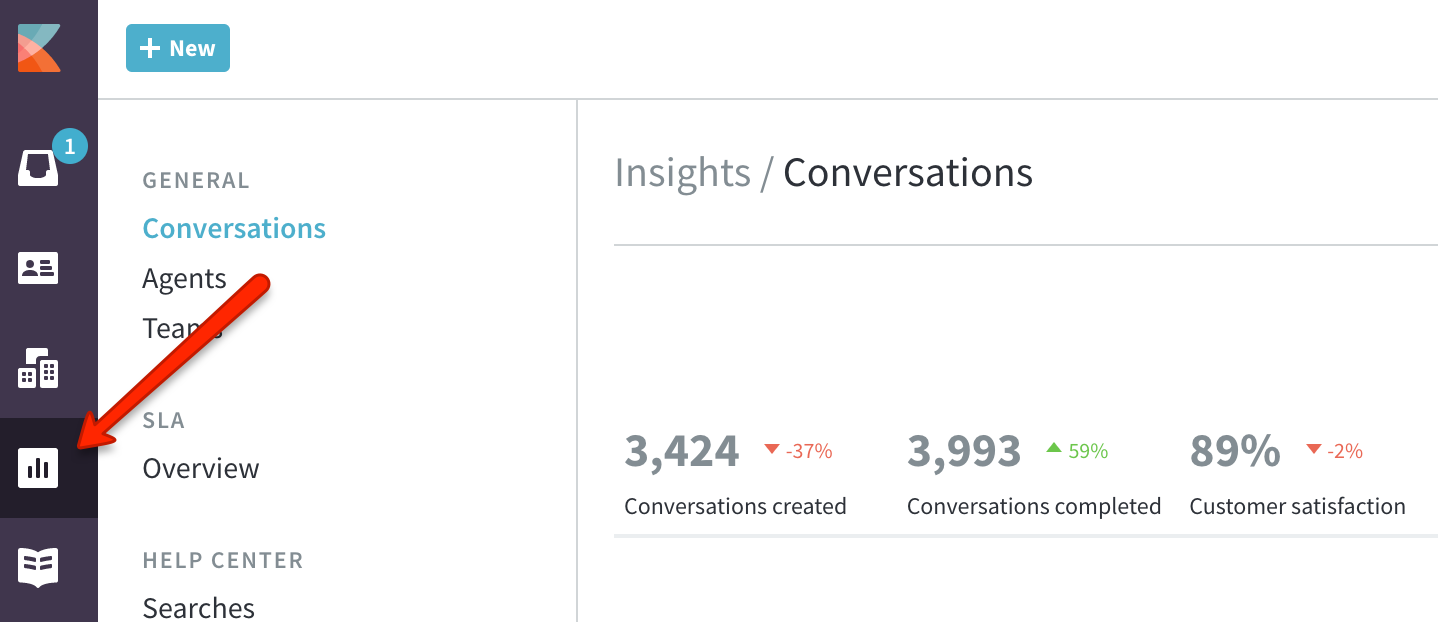
On the majority of the Insights pages, you will see a mix of metrics, graphs, and tables. In addition, most of them have the option to set a timeframe to restrict the data you are seeing. In the upper right-hand corner of the page, the calendar icon will let you choose or define a timeframe:

The last page in the section, 'Custom Reports' is where you will build and run your own reports, so you can answer any questions that are not answered with default metrics.

Using the links in the sidebar, you can peruse all of your different metrics and reporting options, which we will summarize here:
-
General section has three pages – one each for your conversation, agent, and team metrics. You will find things like completion rates, response times, and CSAT scores for your entire support organization, specific teams, or individual agents.
Learn more in our article about performance metrics.
-
SLA section shows you how well you are doing when it comes to meeting your benchmarks for a particular SLA plan. You can also look at how well you have been at meeting your SLA targets, over time.
Learn more in our article about SLA metrics.
-
Help Center section includes data about common – as well as failed – searches on your Help Center. You will also find a listing of your most popular Help Center articles.
Learn more in our article about self-service metrics.
-
Reporting section helps define and run your own custom reports. Each report creates a .csv file with a huge amount of detailed data on your support conversations.
Learn more in our article about building custom reports.
Note: With Inbox plan you have only basic insights, you will need to upgrade your plan to Growth or Scale in order to have access to advanced insights.
Testing
Sign in to the agent area and click on the Insights icon on the sidebar so you can start perusing your metrics or create a custom report!
ATLAS
Comments