Overview
Understanding what your customers are looking for on your Help Center is the first step to improving your self-service. For a quick glance at what customers are searching for and reading, you can consult Kayako's built-in Help Center analytics.
In this article, we'll go over the data included in the 'Help Center' section of Kayako's Insights pages and how to find it in Kayako.
Diagnosis
Help Center search and article analytics
On the 'Searches' and 'Articles' pages, you'll find a handful of simple reports on your customer's common searches, failed searches, and most visited articles over a period of time. These reports can help you understand which topics you might need to address with new content, as well as which Help Center articles need improvement.
At this time, the Help Center analytics cannot be customized.
In the table below, you'll find an explanation of the data in each table, as well as some suggestions for how to act upon that data.
|
METRIC
|
DESCRIPTION |
SUGGESTIONS
|
|||
| SEARCHES | |||||
| Popular searches | Commonly used search terms on your Help Center. These tell you what sorts of things your customers are looking for most often. | Make sure the Help Center articles that come up when you use these terms are well-written and thorough. Consider adding multimedia content to make sure you're delivering a good self-service experience. | |||
| Failed searches | Search terms that returned no matching results on your Help Center. These tell you where the holes are in your docs. | If you have articles relevant to these search terms already, add your customers' terminology to the 'Search keywords' list. If you don't, create new articles and make sure they comes up for these terms. | |||
| ARTICLES | |||||
| Most popular articles | Your top 15-20 most popular Help Center articles. An article's popularity is calculated by the number of upvotes (70%), number of comments (25%), and number of views (5%) it receives. | This table is a good place to go to understand what topics your customers are regularly struggling with. Consider targeting these areas of your product or service to make them easier-to-use | |||
NOTE: For more help with Insights or reporting, have a look at our intro article, or our articles on performance metrics, SLA metrics, or building custom reports.
Prerequisite
- To view or access the Help Center Metrics in Kayako, you will need an agent or administrator account with the 'Can access insights' permission.
Solution
To find the Help Center Metrics:
-
Sign in to the agent area.
-
Click on the Insights icon in the sidebar.
- Under the Help Center heading, choose from the following options:
-
Click Searches to learn what your customers are looking for and see what customers are searching for in your Help Center that returns no matching results.

- Click Articles to see your most popular Help Center articles with the number of corresponding upvotes, views, and comments for each article.
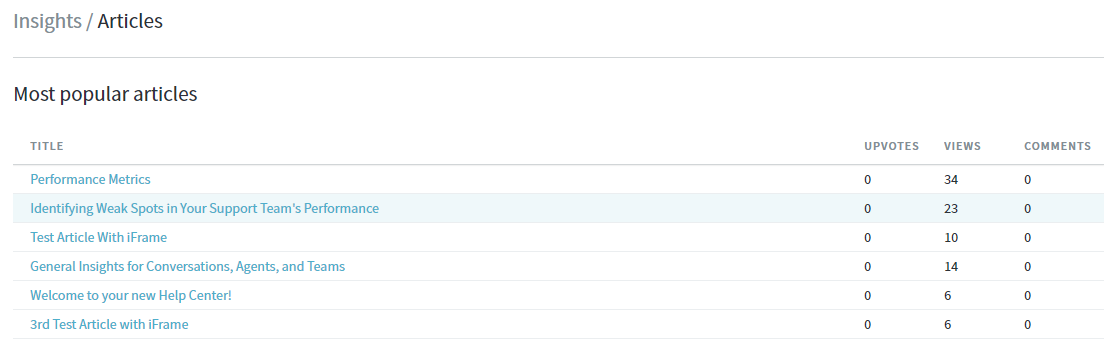
-
NOTES:
- From the Searches report page, you can filter the data by adjusting the date through the pop-up calendar in the upper-right and select the desired dates to which the report you want to populate.
- From the Articles report page, there's no option to filter the date to which the report you want to populate. Also, the data on this page cannot be manually reset.
Testing
- Record your current data from the Insights > Help Center page.
- Go to your Help Center and try using one of the popular or failed search queries.
- Then go back to the Insights > Help Center page and notice that the number increases for the corresponding query you used. (Refresh the page if the report is not showing the desired result.)
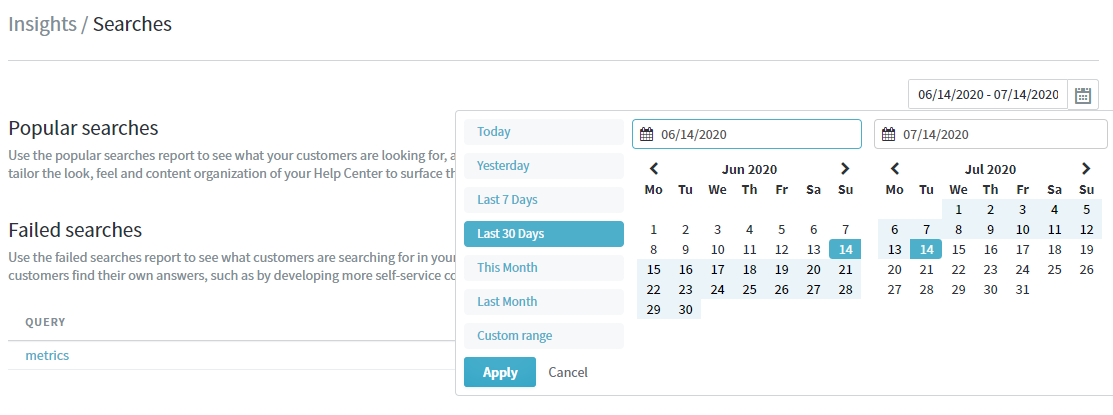
ATLAS
Comments