Overview
Every time customers respond to satisfaction surveys, the results are recorded automatically in the system and are viewable from the CSAT section of the Insights page.
The CSAT section will show a graphical representation of the calculated CSAT score from completed conversations assigned to the agent or team within the filtered period. There's no option to get drill-down data or information from this view. If you wish to get more granular insights about the conversation and its details, you can explore the custom reports section to create a report specific to surveyed conversations.
Prerequisite
- To access Insights in Kayako, you will need an agent or admin account with the "Can access insights" permission.
Solution
To access the CSAT graphical report from the Insights page:
- Sign in to the agent area in Kayako.
- Click the chart button on the right-hand sidebar.
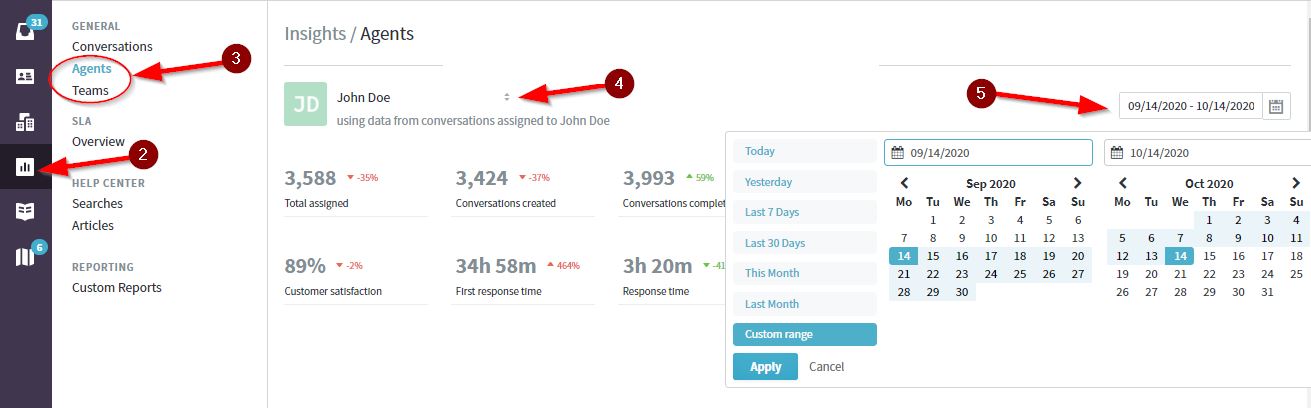
- Click the Agents tab if you want to see agent-specific scores. Otherwise, click Teams for team-specific scores.
- Select the agent or team you wish to view from the drop-down list.
- Define a timeframe as desired using the pop-up calendar.
- Scroll down to the Customer satisfaction score section to see the survey result.
To create a custom report for conversations that have been surveyed:
- From the Insights page, click Custom Reports.
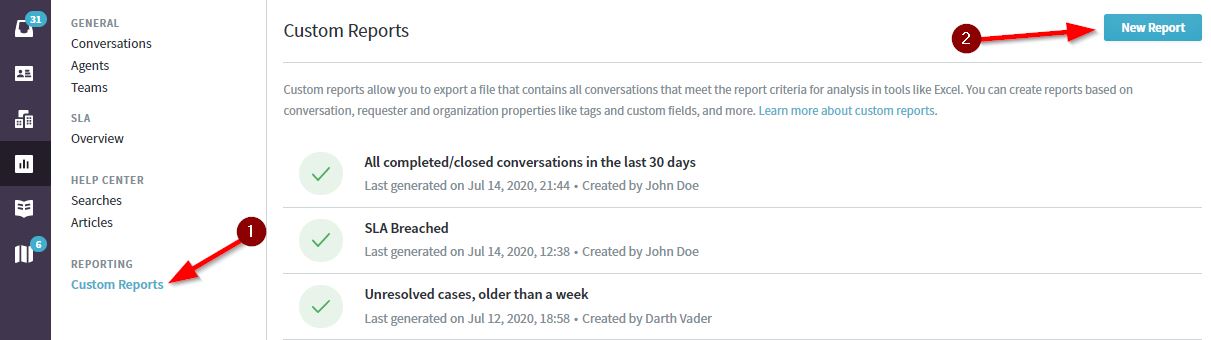
- Click the New Report button.
- Name your report and select the sharing permission.
- In the 'When these conditions are met' section, select 'Satisfaction: Satisfaction Status' > equal to > RECEIVED.
- Click Save.
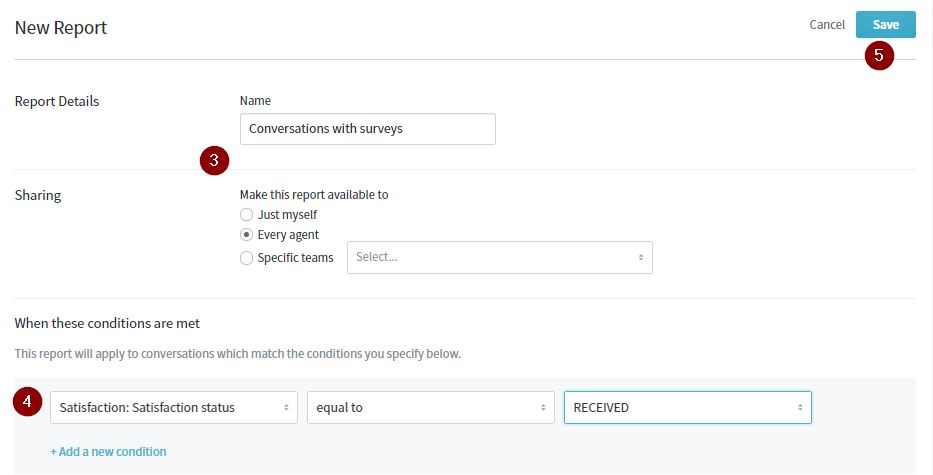
- Run and download the report at any time from the Custom Reports page.
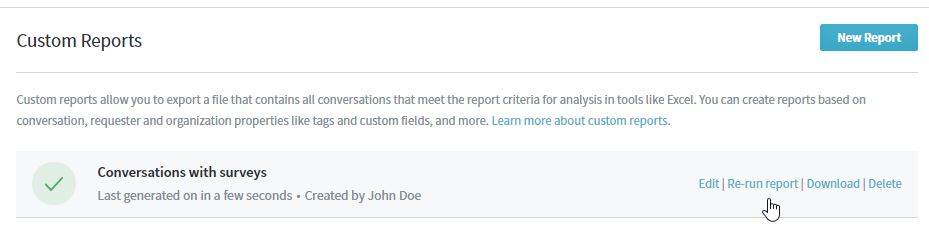
NOTE: The report will be downloaded as a CSV file. You may peruse it or create graphical reports using MS Excel or Google Sheets. If you want to retrieve the specific conversation associated with the survey for reviewing purposes, you can use the Case ID by typing the syntax ID:Case ID in the search bar on Kayako. For example, if the case ID is 84, you can typeID:84and it will pull up the corresponding conversation with that ID.
ATLAS
Comments