Overview
Kayako comes with default system fields, such as Type, Priority, Status, etc. These fields are always present in every form although some of them are hidden to customers or end-users by default.
Kayako gives you a lot of flexibility in collecting the information by providing a dozen different field types. Each one is designed to capture the information in a different format. These are the custom fields that you can add or create on top of the system fields. Custom fields are fully editable. However, system fields only give you a few options when it comes to modifying or editing the fields, or re-arranging the order of the options within the system field.
Also, if you are on the Inbox and Growth price plans, you cannot edit or modify the system fields. On the Scale and Enterprise plan, you can customize the list of conversation types, statuses, and priorities. If you wish to upgrade your price plan, please check out the Checking or Updating Your Billing Information, Price Plan, or Payment Method article.
The work-around solution if you want to be able to customize the fields in a form is to hide the system fields and then create a custom field with your desired options.
Prerequisite
- To manage custom fields in Kayako, you will need an administrator account with either the 'Manage conversation fields' or 'Manage custom user and organization fields' permissions, depending on the type of field you're creating.
Solution
Hide the field by following these steps:
- Go to your admin control panel.
- Under Customizations, click Custom fields.
- Select the field you want to edit.
- In the Customer settings section, uncheck the Customers can see this field option.
- NOTE: Make sure the "Customers can edit this field" and "This field is required for customers" checkboxes are both unchecked. Otherwise, you won't be able to save the settings and the error, "Only applicable when Customers can see this field is enabled."
- Click Save when done.
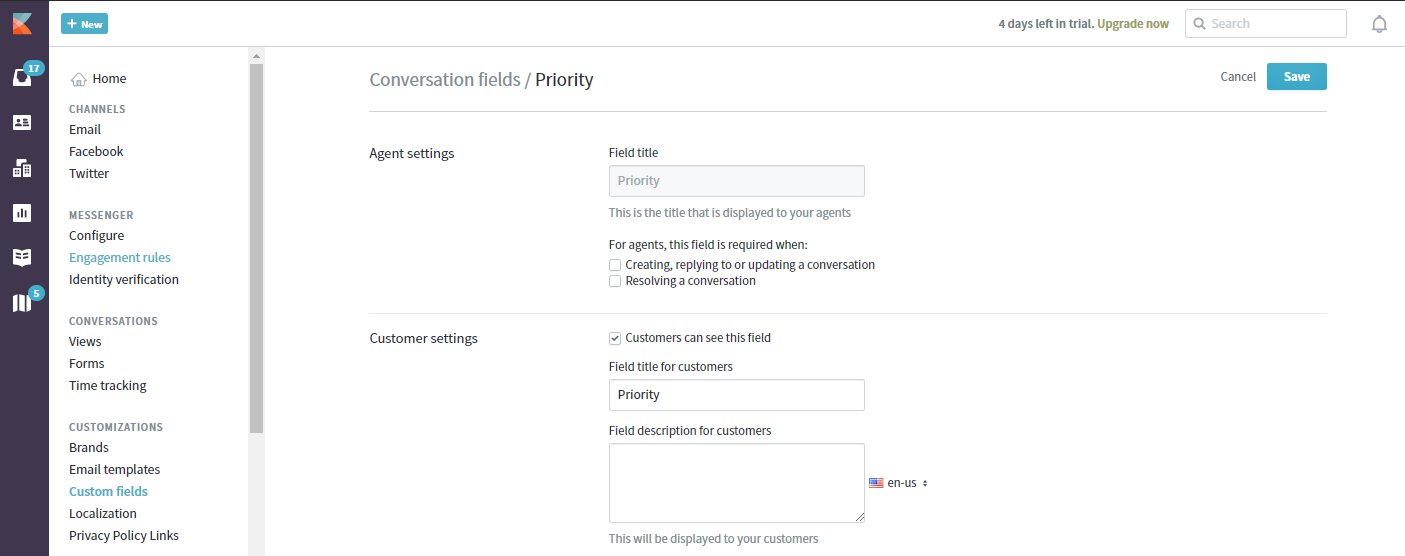
Confirmation
When you uncheck the Customers can see this field option, the field will no longer be visible on the customer's end.
ATLAS
Comments