Overview
Sometimes you need to create a view that will show all conversations and tickets which contain specific words. If you need to filter only by subject, then you can just add an appropriate view. But message content conditions can be only used in triggers. This article will provide you instructions on how to set up a combination of triggers and views in order to filter by subject and message content at the same time.
Prerequisite
- To add or edit triggers in Kayako, you need an administrator account with the 'Manage automations' permission.
- To add or manage views in Kayako, you need an administrator account with the 'Manage views' permissions.
Solution
Views do not support detecting message body content, but triggers do. We can create a trigger that will add a special tag for all conversations that contain specific words in their body or subject, and then create a view that will show the conversations with that tag.
-
Create a trigger with the settings shown on the following screen.
NOTES:- Replace "word#1" and "word#2" with any words you want to filter based on (you can add several words if you wish).
- Replace "special_tag" with any tag you want to use.
- AND condition is added to avoid the loop in case the tag was already added.
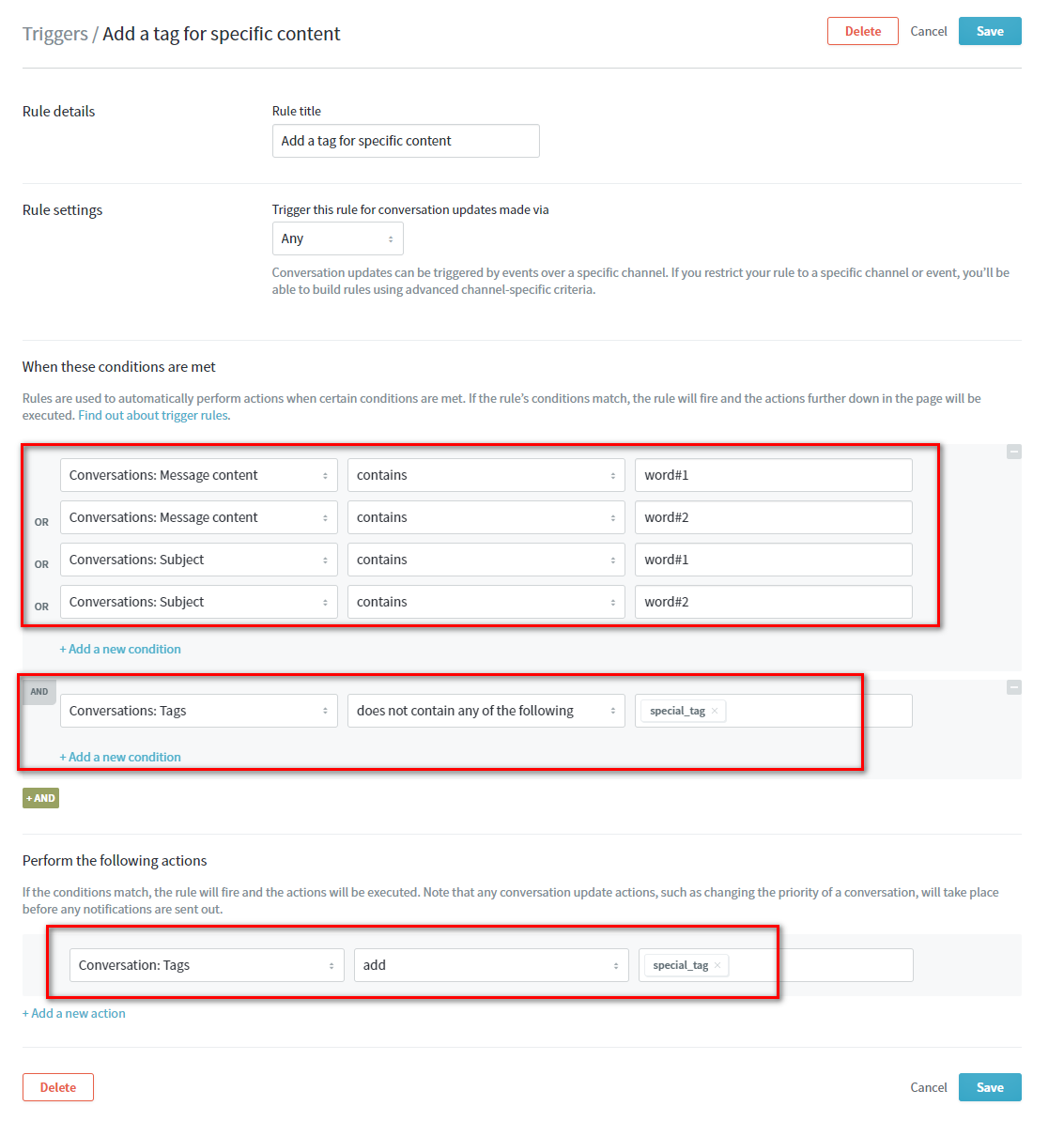
- Create a view with the settings shown on the following screen.
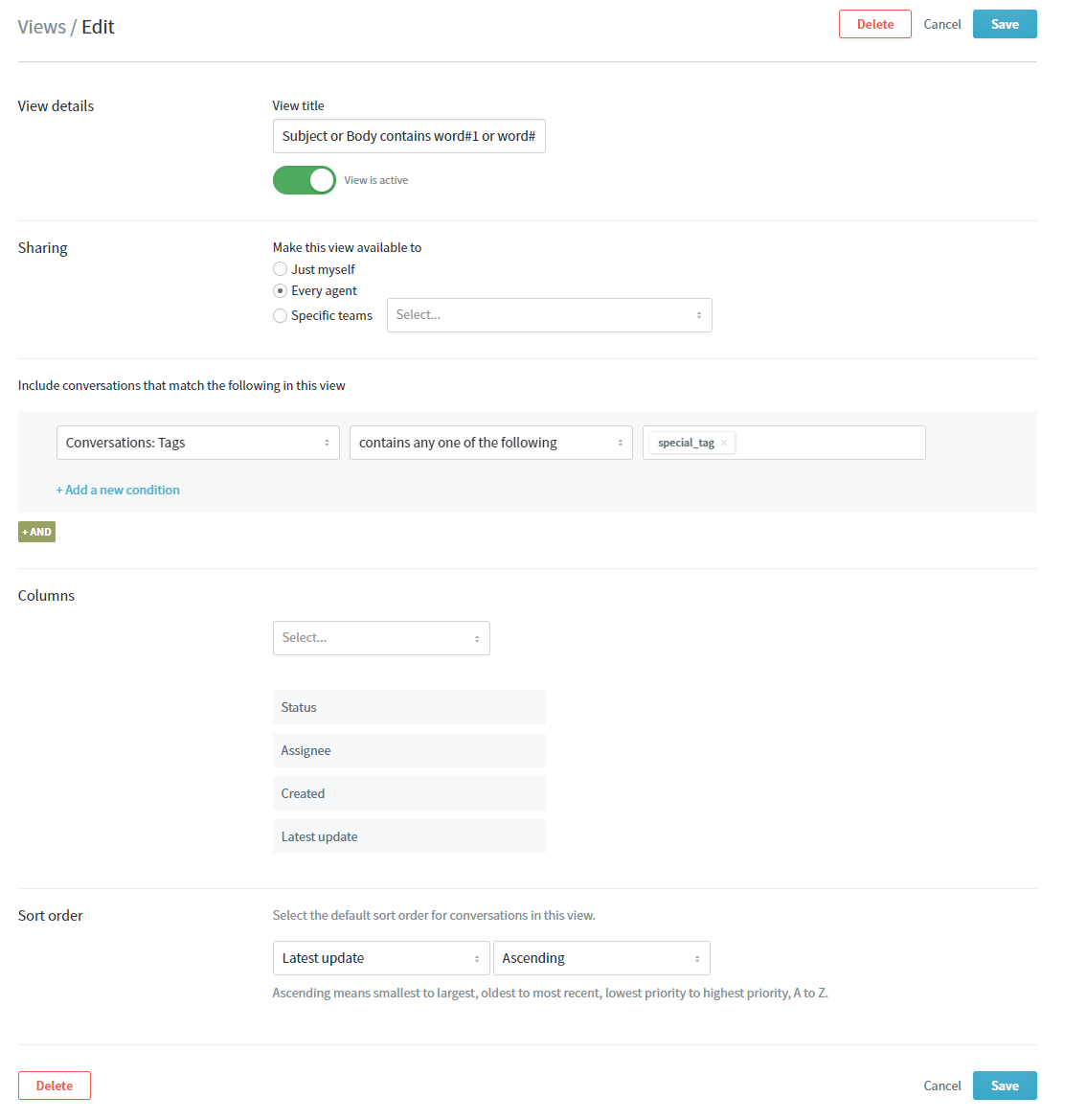
Confirmation
New conversations containing the specified above words will be shown in a separate view.
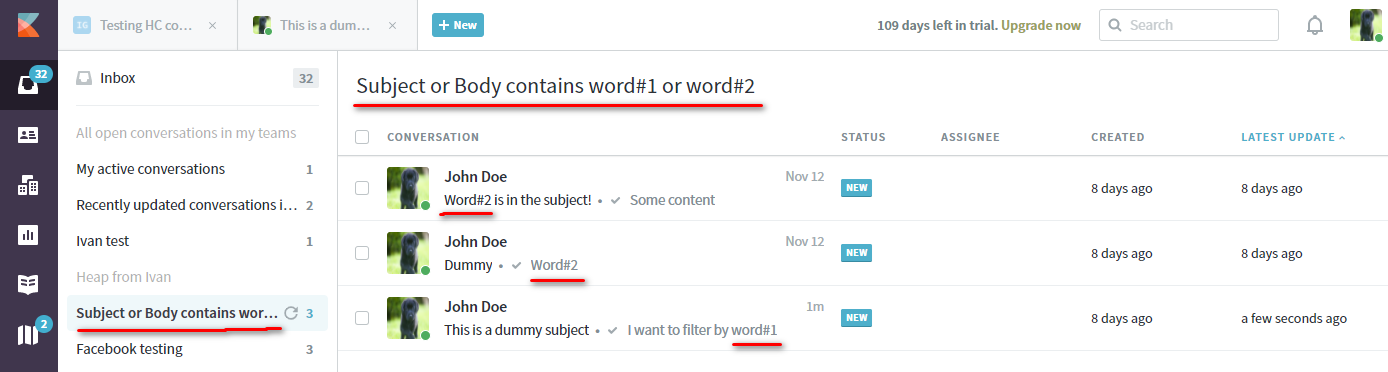
Learn more about the available conditions and their actions to build automation for views, SLAs and reports.
ATLAS
Comments