Overview
You may want to create additional views on top of the predefined views in Kayako such as a view that shows conversations or tickets sent to a specific email address channel.
There's no direct way to add a view that will show conversations or tickets sent to a specific email address channel. You can only configure a view per brand where email addresses are associated with. However, there's a simple workaround you can use to get achieve this. This article explains the workaround solution for adding or creating the aforesaid view.
Prerequisite
- To add views in Kayako, you need an administrator account with the 'Manage views' permissions.
- To add or edit triggers in Kayako, you need an administrator account with the 'Manage automations' permission.
Solution
To create a view that shows conversations or tickets sent to a specific email address channel, you first need to create a trigger that adds a tag to all emails received for the desired email address channel.
After creating the trigger, you can create a view that displays all conversations from emails with the aforesaid tag attached to them.
-
Create a Trigger
- To know how to create a trigger, please visit the Creating Automations with Triggers and Monitors article.
- See the sample trigger condition and settings below:
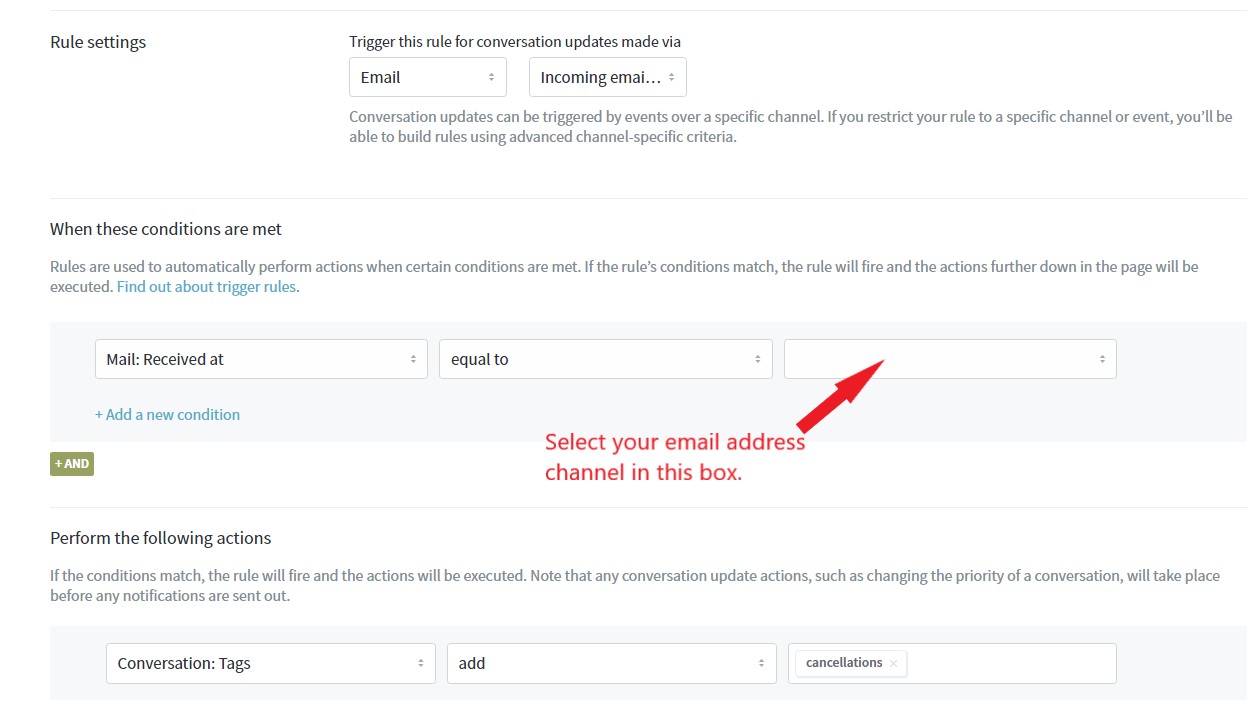
NOTE: Use a unique tag for this purpose to avoid mixing up conversations in the view.
-
Create a View.
- To know how to create a view, please visit the Adding and Editing Inbox Views article.
- See the sample view condition and settings below:
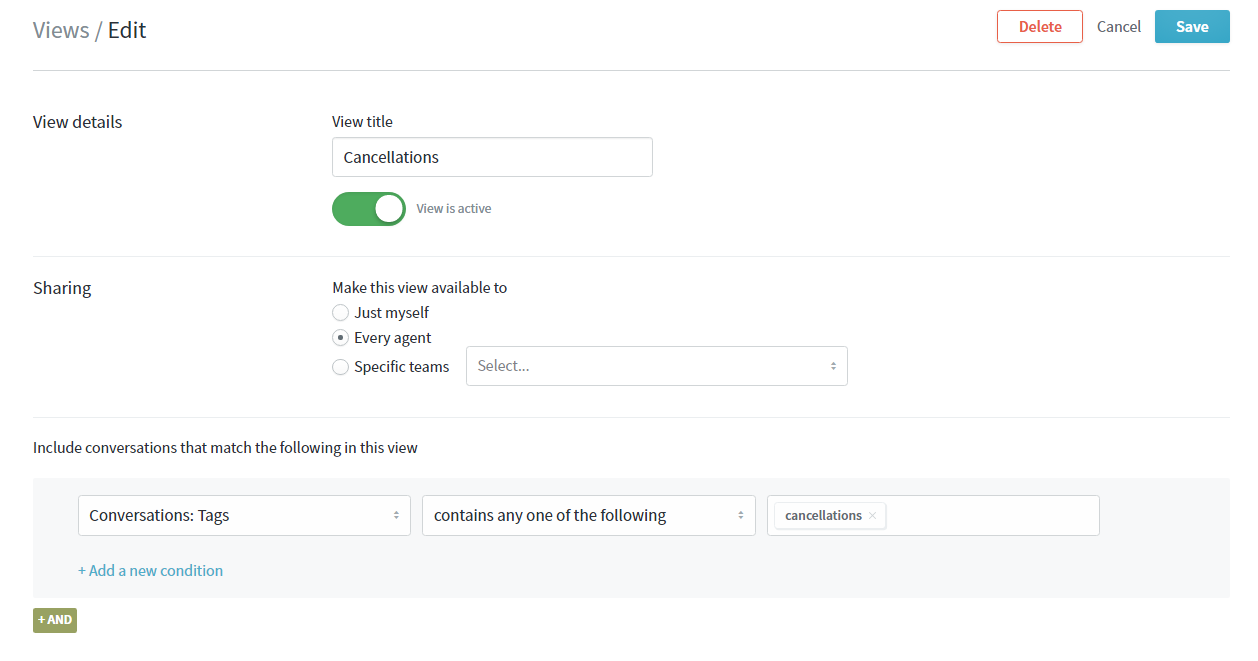
Confirmation
Every time a user sends an email to the address you specified in the trigger, a tag will be added to it automatically. Consequently, that email when turns into a conversation or ticket in Kayako will be displayed to the view you created.
ATLAS
Comments