Overview
The 'Start a conversation' link which is displayed on the top right corner of the Help Center page is the link that users would click to submit a ticket or conversation to your support team. You can customize or change the text from 'Start a conversation' to something else by tweaking the templates that control the appearance of your Help Center.
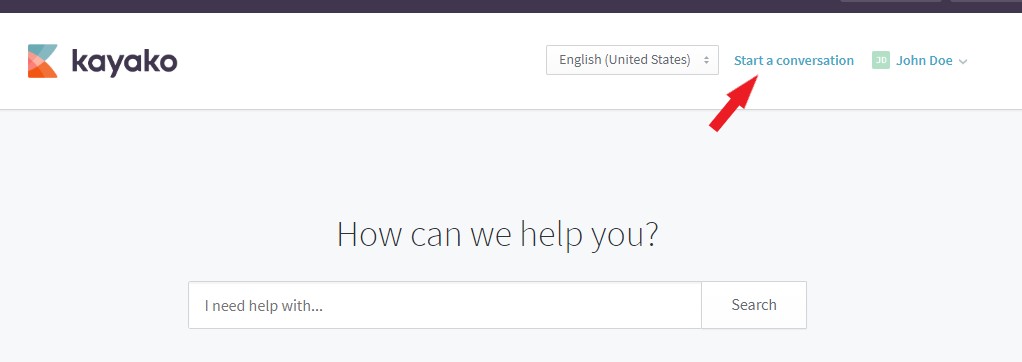
Prerequisite
- To edit the Help Center templates, you will need an admin account with the "Manage the Help Center" permission.
Solution
-
Sign in to Kayako and go to the Help Center.
-
Click the Customize button on the top toolbar.
- Select Customize templates from the menu displayed on the left.
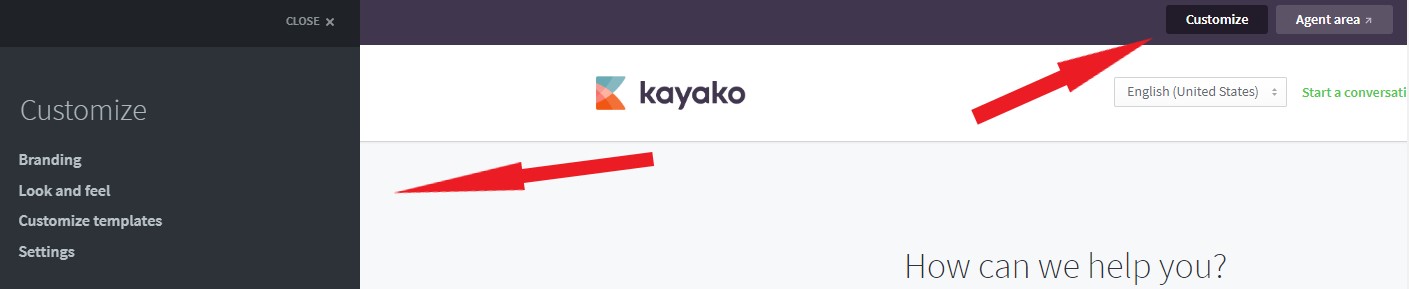
-
Select the Header template from the dropdown list.
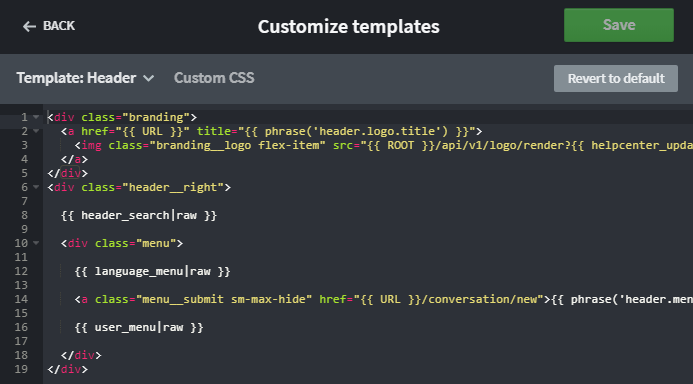
- Find the following line of code:
<a class="menu__submit sm-max-hide" href="{{ URL }}/conversation/new">{{ phrase('header.menu.startconversation') }}</a> -
Comment the code, to disable it, by adding
<!--at the beginning and-->in the end, as follows:<!-- <a class="menu__submit sm-max-hide" href="{{ URL }}/conversation/new">{{ phrase('header.menu.startconversation') }}</a> -->
-
Add the following line replacing
Your_Custom_Phrase_Goes_Herewith your phrase/title (this replaces the line just disabled):<a class="menu__submit sm-max-hide" href="/conversation/new">Your_Custom_Phrase_Goes_Here</a> -
Click Save to save the change.
-
Refresh your browser or the Help Center page.
NOTE: To restore the original template, click the Revert to default button.
Confirmation
After saving the changes and refreshing the Help Center page, the new customized text will appear in place of 'Start a conversation'.
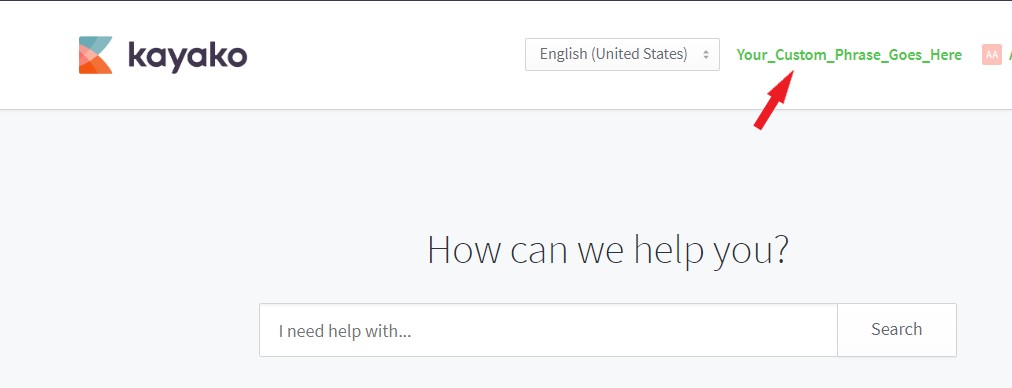
ATLAS
Comments