Overview
If you want to see the original message from the sender instead of the processed email, you can manually switch between the original email view and the processed email view. The default view is always the processed email view, and this setting can't be changed. You can't set Kayako to display the "original email" by default but you can manually switch between the views.
Diagnosis
By default, Kayako shows you the processed email view when you open a conversation. This view renders the page in a non-HTML format. In the Kayako user interface, you have the option to switch between the processed email view and the original email view.
Solution
To show the original email message in Kayako:
-
Open a conversation.
-
Hover over to the message in the conversation timeline.
-
Click the downward arrow in the upper-right of the message.
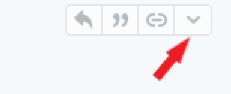
- To view the message in its original formatting, click the Show original email.
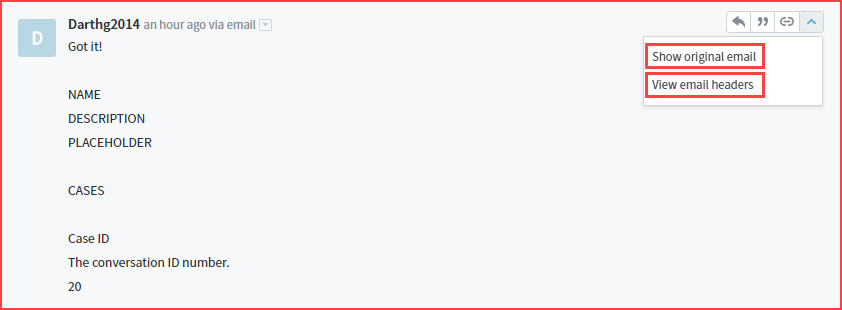
Fig.1 - This image shows the processed email view of a message in Kayako.
Confirmation
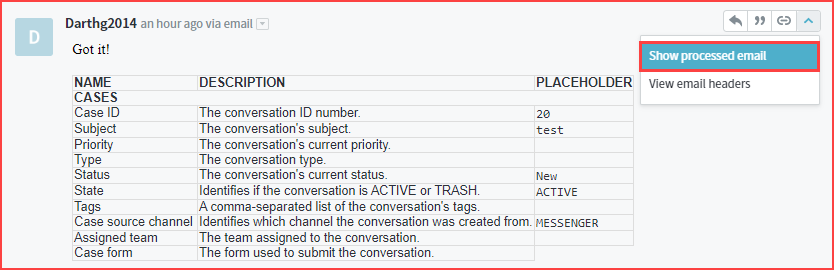
ATLAS
Comments