Overview
You can integrate your Twitter account with your Kayako account to let your support team receive and reply to @ mentions and direct messages from your social media account in real-time. Kayako interacts with two of the most popular social media platforms which are Facebook and Twitter. This article provides information about Twitter integration.
Twitter has become a popular way for customers to interact with brands. More and more frequently, customers are asking questions, giving props, and sometimes escalating support situations over Twitter. By adding a Twitter account, your support team can receive and reply to @ mentions and direct messages in real-time — all without leaving Kayako.
Many times, Kayako will simply take Twitter activity and use it to create a new conversation. But because conversations with customers often span multiple channels — e.g., email, Messenger, and Twitter — Kayako can also include relevant tweets in ongoing conversations. This provides an important context for your agents to see a single view of the customer's history.
Prerequisites
- To connect Twitter accounts in Kayako, you will need an administrator account with the 'Manage channels' permission.
Solution
Adding one or more Twitter accounts to your Kayako enables your support team to keep up with and responding to what people are saying about your company on Twitter. You can authorize Kayako to interact with your Twitter account, making it possible to receive and reply to tweets without leaving Kayako.
To understand the twitter functionalities that you can integrate with Kayako, refer to the article Configuring Twitter Settings in Kayako.
NOTE: Only new messages sent to your Twitter account will be captured after the integration has been set up.
- Sign in to Kayako and go to the admin area.
- Under the 'CHANNELS' heading, click the Twitter link.
- Here, you'll see any Twitter accounts that you've already added. Click the Connect new account button to connect another or a new account.
- You'll be prompted to sign in to your Twitter account and authorize Kayako.
NOTE: Kayako will never post to Twitter without your consent. We require these permissions so that we can deliver the messages you compose to your customers. - Once you've authorized Kayako for Twitter, you'll be redirected back to the settings page where the Twitter account will be listed.
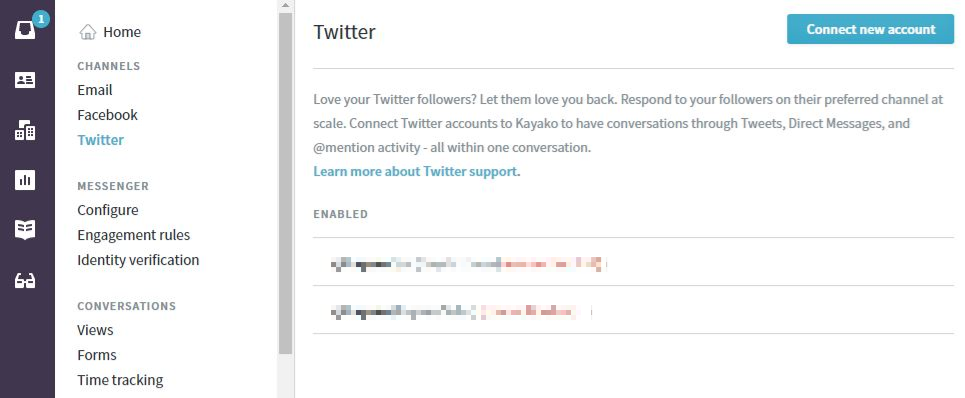
NOTE: To receive or send tweets in Kayako, you'll need to authorize your Twitter account. You can add as many Twitter accounts as you like — for example, say you have a primary account '@Brewfictus' as well as region-specific accounts, like '@BrewfictusUK'.
Confirmation
After adding the Twitter account, you'll now be able to send and receive tweets through this Twitter account. From here, you may want to create some Twitter-specific automation, like using a trigger to automatically assigning conversations with Twitter activity to a specific 'Social Support' team or setting a shorter SLA for conversations created from tweets.
To configure twitter functionalities, refer to the article Configuring Twitter Settings in Kayako.
ATLAS
Comments