Overview
You would like to remove the photos and profiles of active agents from the messenger chatbox and you need help since the toggle option on the Messenger configuration section of the Admin panel is not working as intended at the moment.
Prerequisites
- To edit the Help Center templates, you will need an admin account with the 'Manage the Help Center' permission.
Solution
NOTE: You cannot pick (from among your staff or agents) who to enable or disable the avatars from showing up in the messenger. You can only either enable or disable the feature entirely.
- Sign in to Kayako and click the Help Center icon on the left panel.
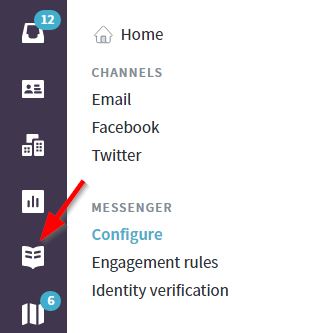
-
Click the Customize button on the top toolbar (right-hand side).

-
Click Customize templates.
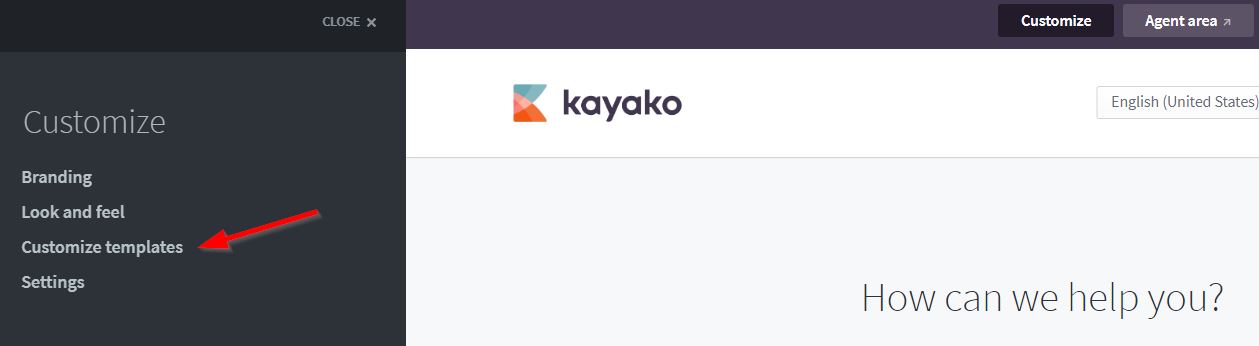
- From the Template drop-down, select Footer.
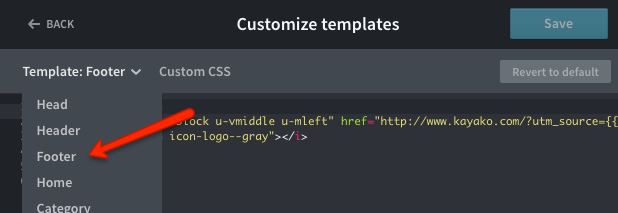
-
Add the following script after the existing code or after the final
</div>tag.<script type = "text/javascript">
setTimeout(function() {
kayako.ready(function() {
// gets the chat object from the iframe using its id
var myIFrame = document.getElementById("kayako-messenger-frame");
// Apply the property "contentWindow" to myIFrame object to retrieve the content of the iframe
var content = myIFrame.contentWindow.document;
// Creates the new style tag for the chat modifications
var style = myIFrame.contentWindow.document.createElement('style');
style.innerHTML = `.widget__presence { display: none !important; } .home__content.shrink[data-v-2fd5aee2] {height: 68px; !important}`;
style.innerHTML = `.avatar__rings { display: none !important; } .home__content.shrink[data-v-2fd5aee2] {height: 68px; !important}`;
style.innerHTML = `.rings__1 { display: none !important; } .home__content.shrink[data-v-2fd5aee2] {height: 68px; !important}`;
style.innerHTML = `.rings__2 { display: none !important; } .home__content.shrink[data-v-2fd5aee2] {height: 68px; !important}`;
style.innerHTML = `.rings__3 { display: none !important; } .home__content.shrink[data-v-2fd5aee2] {height: 68px; !important}`;
myIFrame.contentWindow.document.head.appendChild(style);
})
}) </script> - Click Save to save the changes.
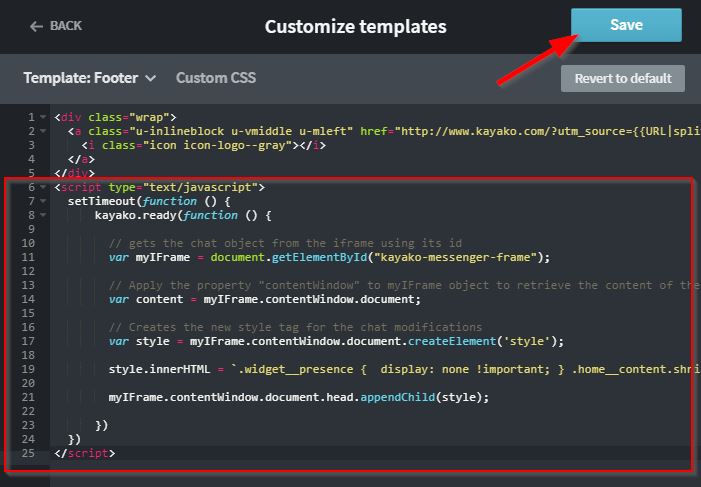
Testing
Once you saved the configuration, follow these steps:
- Go to your Help Center.
- Click the messenger launcher icon and try sending a test chat.
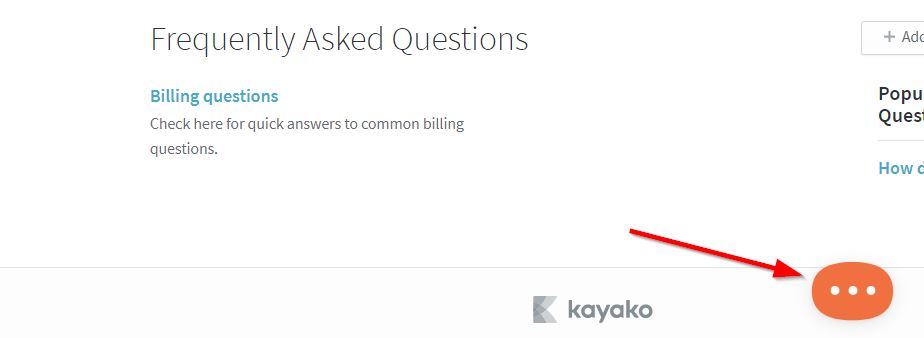
Expected Result: You should no longer see the active teammate avatars.
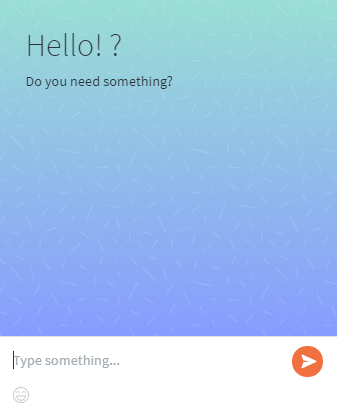
ATLAS
Comments