Overview
The search bar at the center portion of the Help Center in Kayako is what you will use to run powerful searches that can lurk through everything you have stored in Kayako, from conversations (tickets) and Help Center articles to users and organizations.
This article explains how the search engine works in the Help Center.
Introduction
The Help Center comes with an integrated search bar, powerful enough to suggest results after you type the first three characters, and it evolves as you keep typing. The search bar in Kayako is fed by our powerful indexing system that makes the search fast and intuitive. Immediately after you save an article or a conversation, you should be able to search it via Help Center.
NOTE: Sometimes due to high volume, Kayako might take some time to index articles. If your results are not showing immediately, please try again in a few minutes.
Description
Five Areas Where the Search Engine Gathers Results From
- Article subject
- Article contents
- Conversations subject
- Conversations contents
- Article keywords
Using Multiple Keywords
- Each word that you type is treated separately if you type 2 words that contain from different articles, you get both articles in the suggestions.
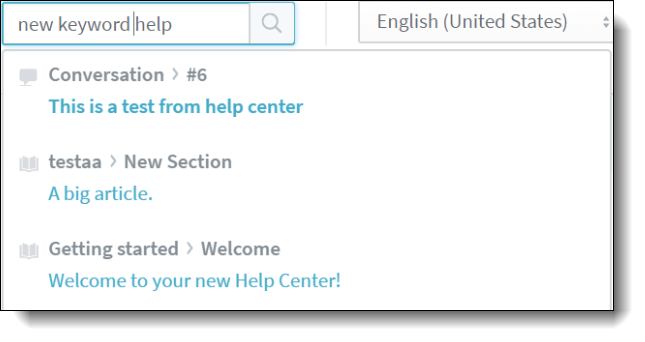
- To search for a specific combination of words, enclose the text with double-quotes.
Using Different Language as Keywords
The search engine is exclusive for the selected language. If the user has selected a different language, the search engine only shows results from these areas:
- Keywords - These are language-independent to make sure that you have keywords in all the languages.
- Articles in the article contents for the selected language.
- Subjects in the articles for the selected language.
- Conversations subject.
- Conversations contents.
Related Link
Search from Help Center by Conversation ID
ATLAS
Comments