Overview
Tags in Kayako allow for tailoring the behavior of the product to your needs, offering flexibility in managing and customizing support workflows and automation. In this article, we explore how to add tags to Help Center articles.
Note that this is different from Search Keywords, as created when Adding and Editing Help Center Articles.
Solution
- Go to your Help Center and open the article you want to update.
- On the top right, click Edit article.
- At the bottom of the article edit page, type the tag you want to add in the Tags field.
- If there's already a similar tag added to the system, it will auto-populate so you may select it.
- To add multiple tags, use the spacebar after you type each tag.
- If you are using multiple words on your tags, use the underscore ( _ ) symbol in between each word.
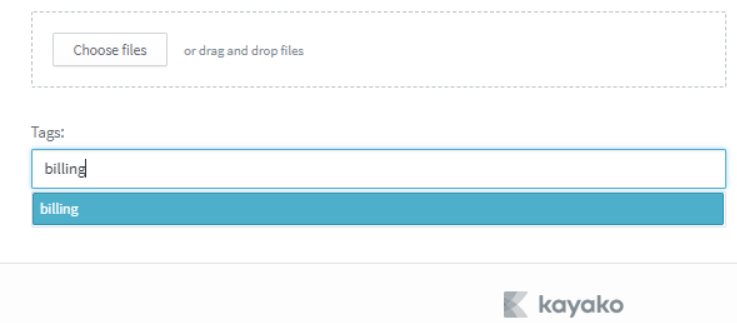
- Click Update or Save to save the changes.
Notes:
- The suggested existing tags will be shared with those for Conversations, Users, and Organizations.
- It is not possible to update Help Center tags using Kayako automations such as Triggers, Monitors, or Macros.
- No endpoint exists in the Kayako API for adding tags to Help Center articles, but you can modify an article's tags by using the endpoint to Update an article.
Testing
Once a tag has been added to a Help Center article, it will appear under the body of the article:
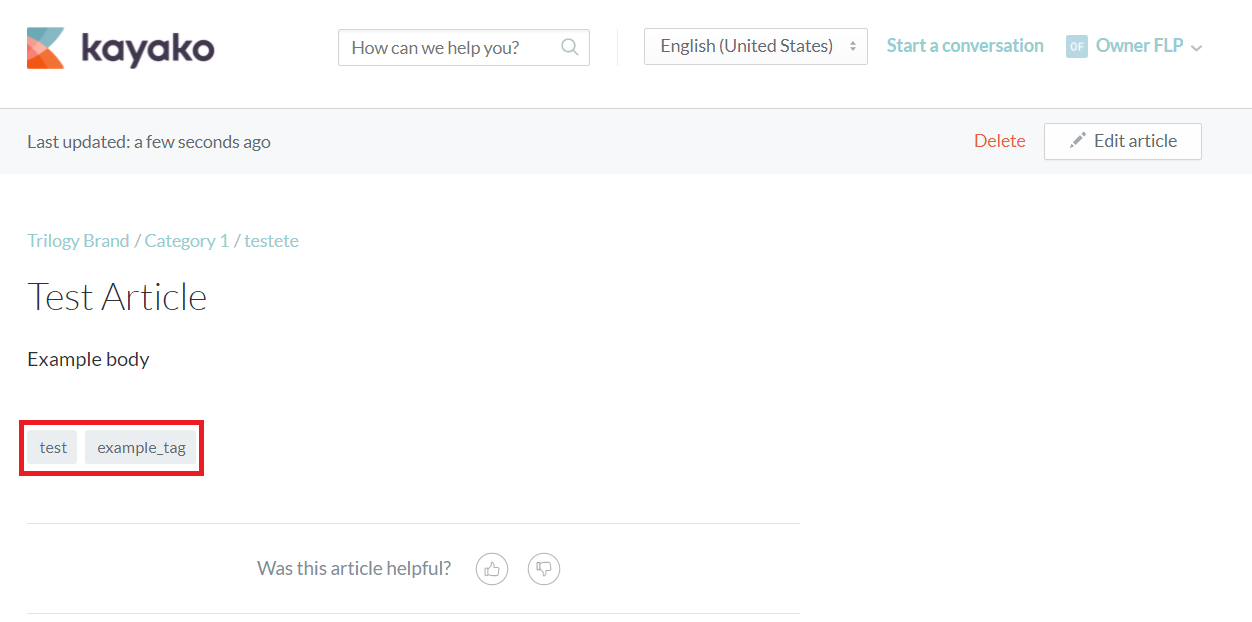
It will also appear in the Unified Search of the Agent Dashboard when searching for it using the 'tag' Search Modifier:

ATLAS
Comments