Overview
If the Spam Filter catches an email, it automatically puts it in the Suspended folder. There are times when these spam emails continue to penetrate and get created as conversations which can be very annoying. You can prevent them from being created as tickets or conversations by blacklisting the email address or domain of the sender, configuring the spam filter aggressiveness settings, not allowing guests to open new conversations, and using custom triggers.
Spam or junk emails refer to unsolicited commercial emails or unsolicited bulk emails. Most spam emails are commercial in nature, but they can be annoying and dangerous because they may contain phishing links or malware, and they would usually come in bulk. If these emails manage to pass through the spam filter, they would end up in your inbox as conversations. Having to deal with thousands of emails in your inbox can be a tedious task.
Therefore, to prevent these types of emails from getting created as conversations, there are a few steps you can take such as:
- Blocklisting the Domain of the Sender
- Changing the Spam Filter Aggressiveness Settings
- Hiding the Start a conversation Link for Guests (non-logged-in users)
- Using Custom Triggers to Automatically Trash Spam Emails
Please note: While the spam filter could prevent an unsolicited email containing a virus or any other threat from creating a conversation in your inbox, its purpose is not to serve as an antivirus. Links and attachments containing security threats could still end up in your inbox depending on your settings or if sent from a trusted source. Make sure you are protected by a professional antivirus solution when working with external links and attachments.
Prerequisites
- To edit any of the security and user registration settings, you will need an administrator account with the 'Manage system configuration' permission.
- To adjust the spam aggressiveness in Kayako, you need a working knowledge of the API (application programming interface).
- To add triggers in Kayako, you will need an administrator account with the 'Manage automations' permission.
- To customize Help Center templates in Kayako, you will need an administrator account with the 'Manage the Help Center' permission.
Solutions
A. Blocklisting the Email Address or Domain of the Sender
Kayako has a Spam Filter to help reduce spam generated conversations. The pre-defined algorithms in the system will catch the emails if they qualify as "spam" and move them automatically to the suspended folder, thus avoiding it from getting created as conversations.
To help the spam filter easily identify potential spam emails, you can manually add email addresses or domains of known spammers to the blocklist. Users with email addresses or domains that match those in the blocklist will be prevented from registering an account and any incoming email messages from them will be suspended.
To learn more about adding email addresses or domains to the blocklist, please visit the Blocklisting the Email Address or Domain of the Sender article.
B. Changing the Spam Filter Aggressiveness Settings
The spam aggressiveness score can be changed through an API call. The value of this setting ranges from 1 to 10, where:
- 1 = most aggressive checks
- 10 = spam filter effectively off
The default value is set to 5. If you are having problems receiving a huge amount of spam despite adding the email address or domain in your blocklist, then you can adjust the settings to make it more aggressive (lower value).
The complete instructions with an example using the Postman API client are available in the Changing the Spam Filter Aggressiveness article.
C. Hiding the Start a conversation Link for Guests (non-logged-in users)
Spammers may attempt to use your Help Center to send spam messages by starting a conversation from there. Kayako gives you the option to hide the Start a conversation link in your Help Center for the guest users so that only registered users can submit new conversations. This requires changes in one of the templates.
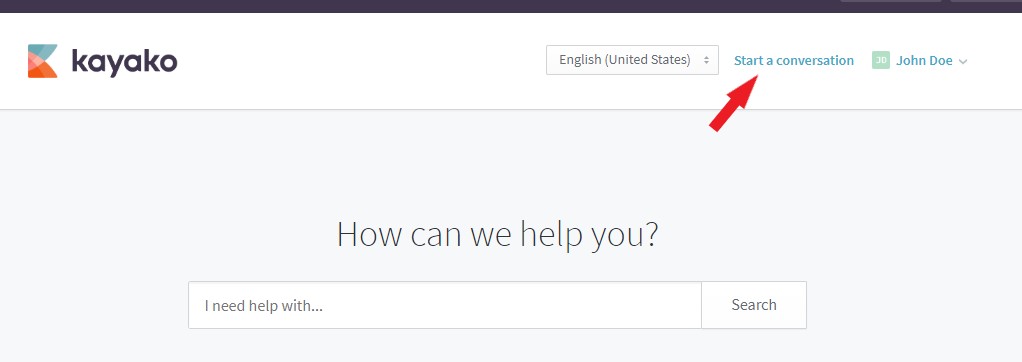
You can find the complete instructions in the Preventing Users Not Logged in from Starting Conversations article.
D. Using Custom Triggers to Automatically Trash Spam Emails
A trigger may be configured so that the spam email is automatically moved to trash even before it reaches your inbox. This way, you would not have to deal with manually deleting the spam emails from your inbox.
To learn more about configuring this trigger, please visit the Using a Trigger to Prevent Spam Emails With Russian Content article.
Confirmation
If you apply any of the above methods, you won't have to deal with spam emails in your Inbox. It's either they go into the suspended folder, or the message will end up in the trash folder automatically.
ATLAS
Comments