Overview
If you want to change a conversation's status to Closed if the conversation has been completed after a predefined amount of time, then a monitor can do the automation job for you. Closed conversations are locked. They cannot be reopened or updated in any way.
Diagnosis
Kayako comes with automation in the form of a monitor which gives end users five days to respond to a completed conversation before the ticket moves to closed status. You can edit this automation by going to Monitors in the admin area and editing the Close conversations 5 days after they've been Completed monitor.
Best practice guidelines recommend that you leave a conversation in completed status for three to five days before moving to closed. This allows end-users to re-engage with you on the same ticket.
As mentioned, once a conversation has been 'Closed' neither a customer nor an agent can reopen it. Closed conversations also will not appear in views, but will appear in search results. We do this to make sure that your views stay snappy and responsive.
Prerequisite
- To edit or create a monitor in Kayako, you will need an administrator account with the 'Manage automations' permission.
Solution
- Go to Administration > Automation > Monitors.
- Click the Close conversations 5 days after they've been Completed monitor.
- Make the necessary adjustments (e.g., you want to adjust the 'Time spent in current status' from five days to three days).
- Enter the value in hours in the 'Time spent in current status' section.
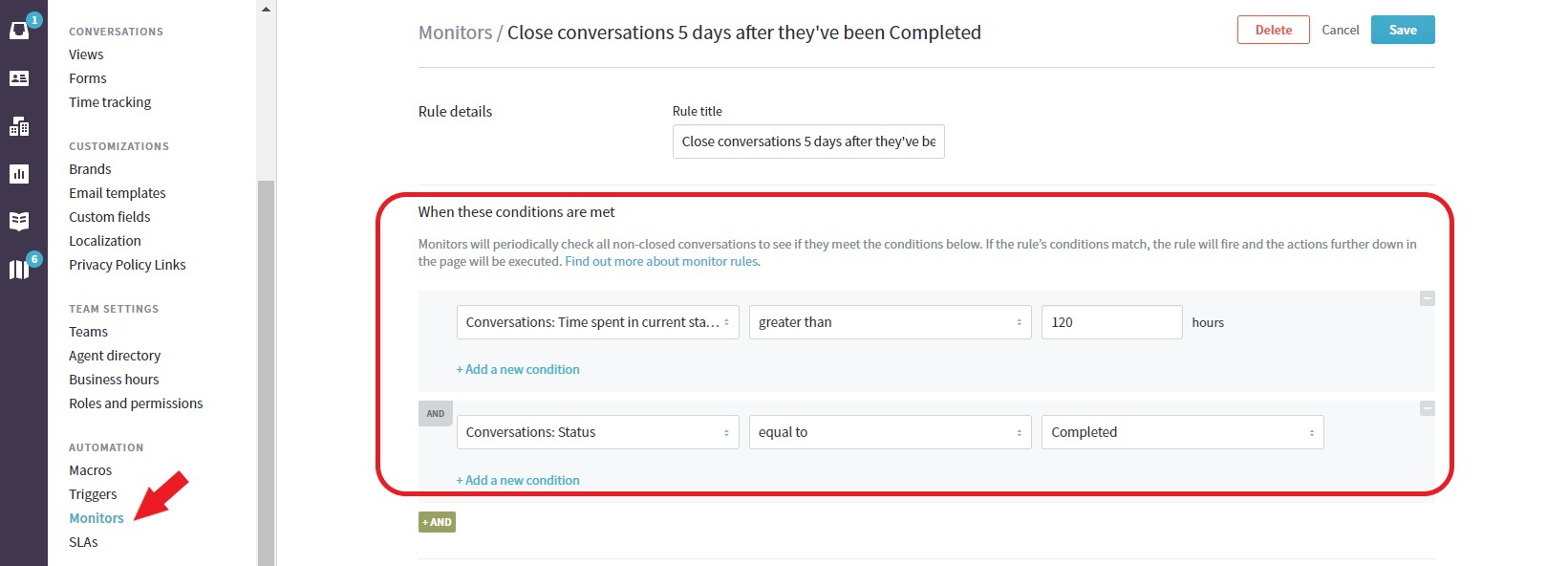
- Enter the value in hours in the 'Time spent in current status' section.
- Click the Save button to save the changes.
NOTE: You further define the conditions depending on your need. You can learn more about the different conditions and actions available when building automations.
Confirmation
Your monitor will run once per hour and check all completed conversations for matches (e.g., conversations that were marked as completed for the past 36 hours). If it captures a match, the monitor automatically moves the conversation to the closed status.
ATLAS
Comments