Overview
Kayako is designed to help you communicate with your customers and your team as effortless as possible through automatic notifications and reminders. Automation through triggers and monitors plays an essential role in keeping those lines of communication open. You can use automation to ensure that both your team and your customers stay informed on the status of their conversations.
This article provides information on the different notification options, examples of useful notification, and reminder automation.
Diagnosis
Although Kayako comes with a set of built-in notifications, it's often useful to set up additional custom notifications using triggers and monitors. With triggers, you can send someone a notification whenever a particular type of conversation comes in, or a specific update is made to an existing conversation. Using monitors, you can schedule reminders to make sure nothing falls through the cracks.
Whether you're building a trigger or a monitor, you have two options for sending notifications:
- Notification: Email a user - Sends an email to a specific user. You can specify an individual user, or define a recipient dynamically, using: Assignee, Current User, Last Active User, or Requester.
- Notification: Email a team - Sends an email to an entire team. You can choose from any of the teams created.
When you select either of these actions, you have the chance to define the subject and body of your email notification.
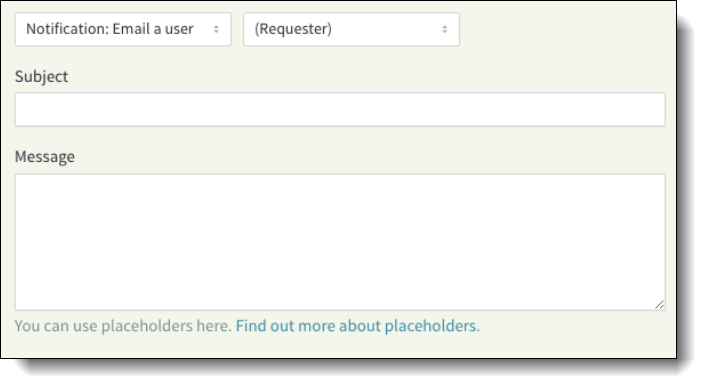
NOTE: Using placeholders in your notifications is a great way to make sure your automated messages feel personal.
In addition to sending notifications, you can also prevent them by using the Flow control: Stop Notifications action. This action directs Kayako not to send any notifications for a particular subset of conversations.
Using Flow Control: Stop Notifications:
- Build a trigger or monitor to match the criteria you want.
- Select Flow control: Stop notifications from the Actions dropdown.
Using notification automation, you can keep your customers informed about their conversation progress; without your support team ever having to lift a finger.
You can also reduce the burden on your support team by sending them reminders about conversations that need their attention.
Prerequisite
- To add a trigger or a monitor in Kayako, you need an administrator account with the 'Manage automations' permission.
Solutions
If you need help with the basics of building automation, check out our instructions on how to create triggers and monitors and our automation reference guide for conditions and actions.
Sending Your Customers Order Updates:
Description: When a customer places an order with a company, they expect to get regular updates on their order: when it was received, processed, and shipped. If your team tags conversations using received, processed, or shipped, you can automate customer updates using triggers. That way, the minute a conversation is tagged, an email is sent to your customer.
Now, while this example is specific to retail companies, it could easily be altered to suit your organization's workflow, so you can keep your customers informed every step of the way.
| AUTOMATION DEFINITION | ||||
| Automation Type |
Trigger
|
|||
| Channel Settings | All | |||
| Conditions | Conversations: Tags | contains one of the following | received | |
| Actions | Notification: Email a user | (Requester) |
Email subject and body acknowledging the customer's order. |
|
| Automation Type |
Trigger
|
|||
| Channel Settings | All | |||
| Conditions | Conversations: Tags | contains one of the following | processed | |
| Actions | Notification: Email a user | (Requester) |
Email subject and body telling the customer their order has been processed. |
|
| Automation Type |
Trigger
|
|||
| Channel Settings | All | |||
| Conditions | Conversations: Tags | contains one of the following | shipped | |
| Actions | Notification: Email a user | (Requester) |
Email subject and body with the customer's shipping details. |
|
Notifying Your Customer That Their Conversation Has Been Picked Up:
Description: Let your customers know that their conversation is being looked at the minute it's been assigned to a member of your support team. Build a trigger that sends an email to the customer as soon as the conversation is assigned to an agent.
| AUTOMATION DEFINITION | ||||
| Automation Type |
Trigger
|
|||
| Channel Settings | All | |||
| Conditions |
Conversations: Assignee |
changed from |
(Unassigned) | |
| Actions | Notification: Email a user | (Requester) |
Subject and body for the email. |
|
Reminding Customers That You Are Waiting To Hear from Them
Description: If you are waiting for a reply from your customer, you can use a monitor to send automatic reminder emails.
- To set up this automation, use a conversation status; usually Pending - to distinguish which conversations are waiting on customer input. From there, we can direct Kayako to check how long it's been in that status and send a notification after, let's say, 48 hours.
| AUTOMATION DEFINITION | |||
| Automation Type |
Monitor
|
||
| Conditions (AND) |
Conversations: Status |
equal to |
Pending AND |
|
Conversations: Time since last update |
greater than or equal to |
48 hours |
|
| Actions | Notification: Email a user | (Requester) |
Email subject and body acknowledging the customer's order. |
Notifying an On-Call Team of a Request from a High-Priority Customer
Description: Certain customers' requests need to be processed more quickly than others. You can stay on top of those high-priority requests by setting up a team for your on-call staff and creating automatic notifications to tell them whenever a conversation comes in from a high-priority customer.
As a bonus, you can also use this same automation to set the conversation priority to Urgent.
| AUTOMATION DEFINITION | |||
| Automation Type |
Trigger
|
||
| Channel Settings | All | ||
| Conditions |
Conversations: Organization |
equal to |
Name of high-priority customer. |
| Actions |
Notification: Email a team |
On-Call Team
|
Email subject and body AND |
| Conversations: Priority |
change |
Urgent |
|
Notifying the Assignee That a Conversation Has Been Re-opened
Description: Bounced emails trigger a status change on conversations, which would appear to a user that the system reopens a completed or pending conversation. This means that conversations that have been marked as completed or pending will be reopened even without an actual response from the requester if the email has bounced.
This does not happen a lot but if left unnoticed, you may miss out on important deadlines and targets. So setting up a trigger that will send an automatic notification to the assignee when a conversation status has been changed to open, will help you avoid the trouble. This notification type will apply to every conversation whether it bounced or if the customer has actually responded.
| AUTOMATION DEFINITION | |||
| Automation Type |
Trigger
|
||
| Channel Settings | All | ||
| Conditions |
Conversation: Status |
change to |
Open |
| Actions |
Notification: Email a user |
(Assignee)
|
Email subject and body. |
Testing
If you want to test any of the above solutions, you may create the actual trigger and monitor using the conditions set for each by following the principles and procedures in the Creating Automations with Triggers and Monitors article.
- Sending Your Customers Order Updates - If this trigger is created, the minute a conversation is tagged, an email is sent to your customer.
- Notifying Your Customer That Their Conversation Has Been Picked Up - If this trigger is created, it sends an email to the customer as soon as the conversation is assigned to an agent.
- Reminding Customers That You Are Waiting To Hear from Them - If this monitor is created, Kayako will check how long a conversation has been in the status you defined in the rules and send a notification after, let's say, 48 hours.
- Notifying an On-Call Team of a Request from a High-Priority Customer - If this trigger is created, notifications that will tell your on-call team that a conversation came in from a high-priority customer.
- Notifying the Assignee That a Conversation Has Been Re-opened - If this trigger is created, it will send an automatic notification to the assignee when a conversation status has been changed to open
ATLAS
Comments