Overview
Deleting or trashing emails from your inbox can be a tedious task especially if you are dealing with junk or spam emails and if there are hundreds or thousands of them to be cleared out. This article provides information on how to get rid of spam emails that are already present in your inbox without having to go through each of them one by one.
Diagnosis
Triggers can be created to prevent spam emails (Russian spams are very common in Kayako) from being created as conversations in Kayako.
A trigger may be configured so that the spam email is automatically moved to trash even before it reaches your inbox. This way, you would not have to deal with manually deleting the spam emails from your inbox. But, what if you already have them in your inbox? How can you do to get rid of the spam emails without having to go through each of them one by one?
So the best way to deal with Russian or Cyrillic-based spam in Kayako is to deploy a trigger that is configured to look for unique Cyrillic characters (б, в, г, д, ж, з, к, л, м, н, п, р, с, т, ф, х, ц, ч, ш, щ, а, э, ы, у, о, я, е, ё, ю, и, and й), and will automatically move them into the trash. This is practically the same concept we need to trash those types of emails from the inbox, the only difference is that we need a monitor instead of a trigger.
To explain this further, triggers are event-based and can only perform actions on newly created or updated conversations that match their criteria. Therefore, if you already have spam conversations in your inbox, and typically no actions are executed on these conversations, the trigger will not work here.
On the other hand, monitors are time-based rules. They periodically check all non-closed conversations to see if they meet the configured conditions. If the rule's conditions match, the rule fires, and the configured actions execute.
Prerequisite
- To create a monitor in Kayako, you will need an administrator account with the 'Manage automations' permission.
Solution
Follow these steps to create a monitor that will automatically trash any existing Russian spam emails in your inbox:
-
Log into your Kayako and go to Administration.
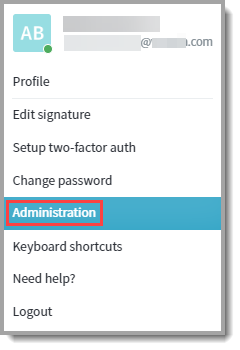
-
In the sidebar, go to Automation > Monitors.
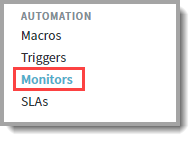
-
Click the New monitor button.

-
In the Rule Title field, add a descriptive title.
Note: It is essential to use a good naming convention to keep track of monitors.
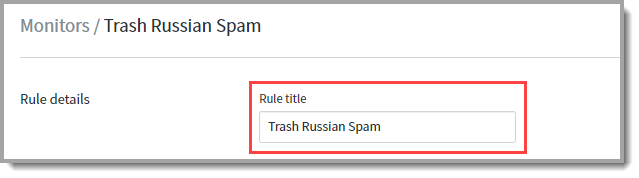
-
From the 'Select a condition' drop-down, choose Conversations: Subject.
-
From the next drop-down, select contains.
-
In the next blank field, enter the first Cyrillic character.
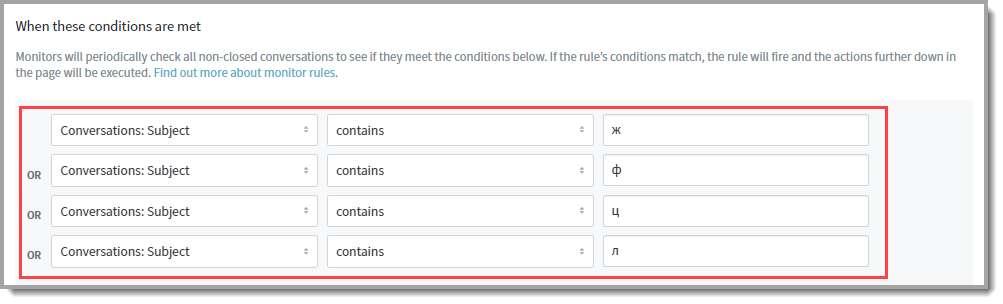
-
Click the Add a new condition link and repeat steps 5 to 7 for all the Cyrillic characters that need to be monitored (see diagnosis section for the list of characters).
-
From the 'Perform the following actions' section, select Flow control: Trash a conversation, and click the Save button to create the monitor.
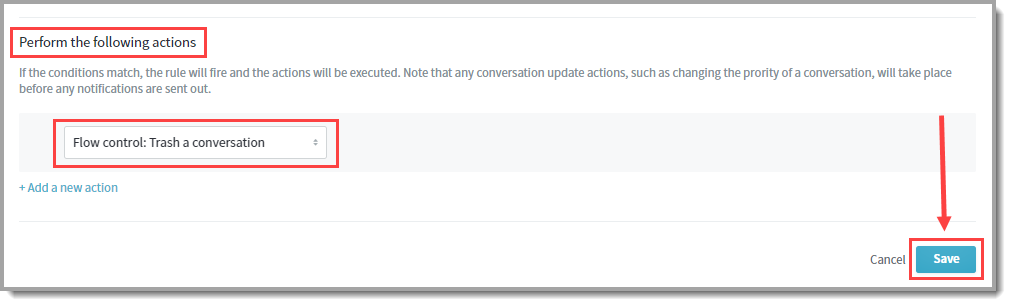
Confirmation
The monitor will sweep your support queue in hourly intervals. Then Kayako performs whatever actions you define on any conversations that match it. In this case, Kayako will look for all conversations which contain Cyrillic characters in the subject, and then automatically move them to the trash folder.
Since this monitor will automatically trash conversations that meet the configured conditions, you might see a high amount of conversations that will go into your trash folder. Although conversations in the trash folder are automatically deleted after 90 days, you might want to do some manual clean-up from time to time.
ATLAS
Comments