Overview
Each new Kayako instance comes with a default trigger automation that sends an acknowledgment email to your customers or requester whenever a new conversation is opened such as when they send an email to your support channel or submit a ticket via the Help Center. You can disable this notification or acknowledgment email altogether or you can modify it to trigger only to certain customers.
Diagnosis
The built-in trigger that sends an acknowledgment email to your customers whenever they open a new conversation is called "Send acknowledgment email to requester".
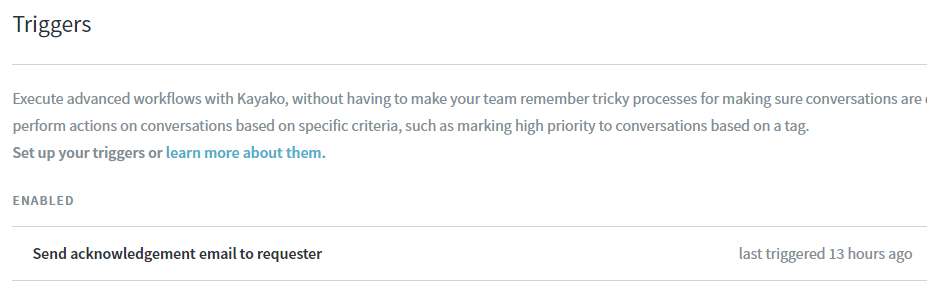
The trigger's conditions tell Kayako to send the notification whenever a new conversation is created via either the Help Center or over email.

Kayako will send a message to the customer that submitted the conversation, letting them know you have received their request. If you want to disable this notification to certain users or groups, you can simply add an AND condition and specify the parameters.
Prerequisite
- To add or edit triggers and monitors in Kayako, you need an administrator account with the Manage automations permission.
Solution
-
Log in to Kayako and go to the admin panel.
-
Click Triggers under the Automation heading.
- To disable the acknowledgment email altogether, hover-over the 'Send acknowledgment email to requester' trigger, and click Disable.
- To modify the trigger, click to open it and proceed to the next step below for instructions.
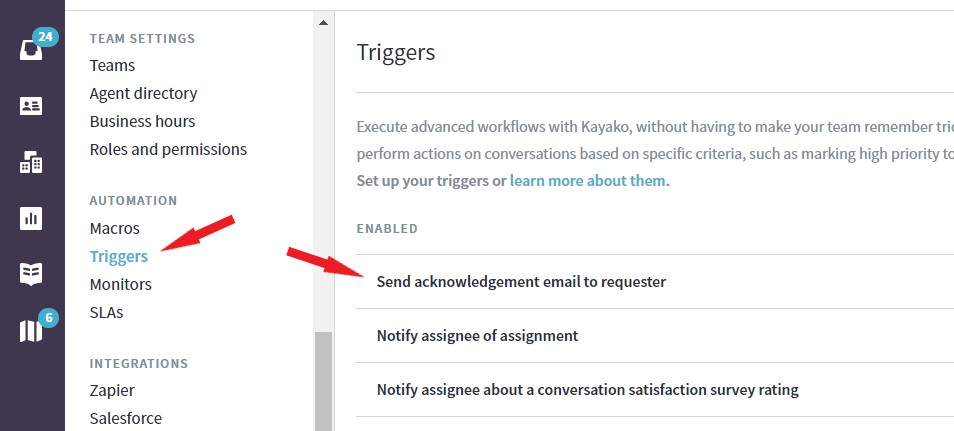
-
In the trigger condition section, click the +AND button.
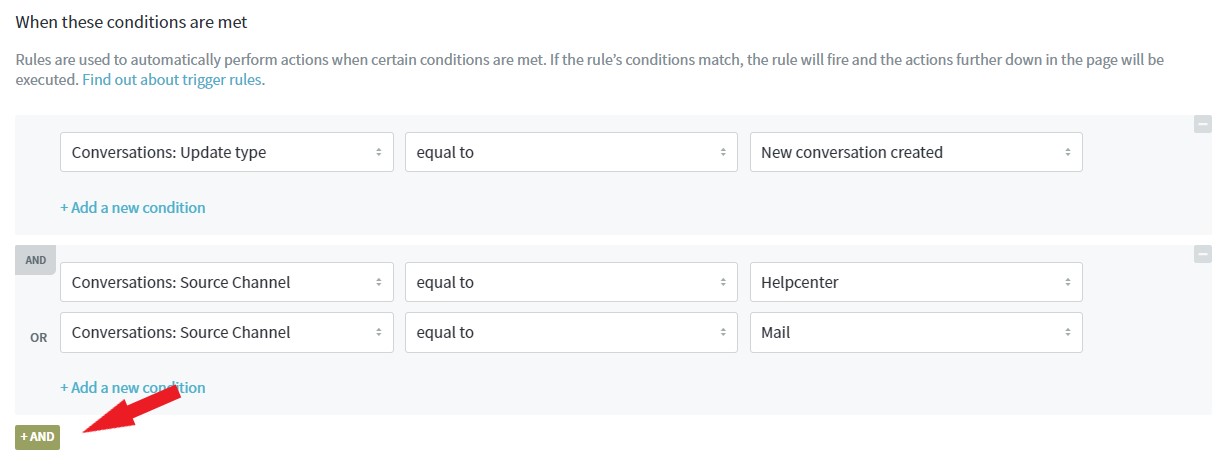
-
Set the condition (e.g., let's say you want to disable the notification to all users with Gmail accounts).
- In the 'Select a condition' field, select Requester: Primary email.
- In the second blank field, select 'does not contain' from the drop-down.
- In the last blank field, type 'gmail.com'.
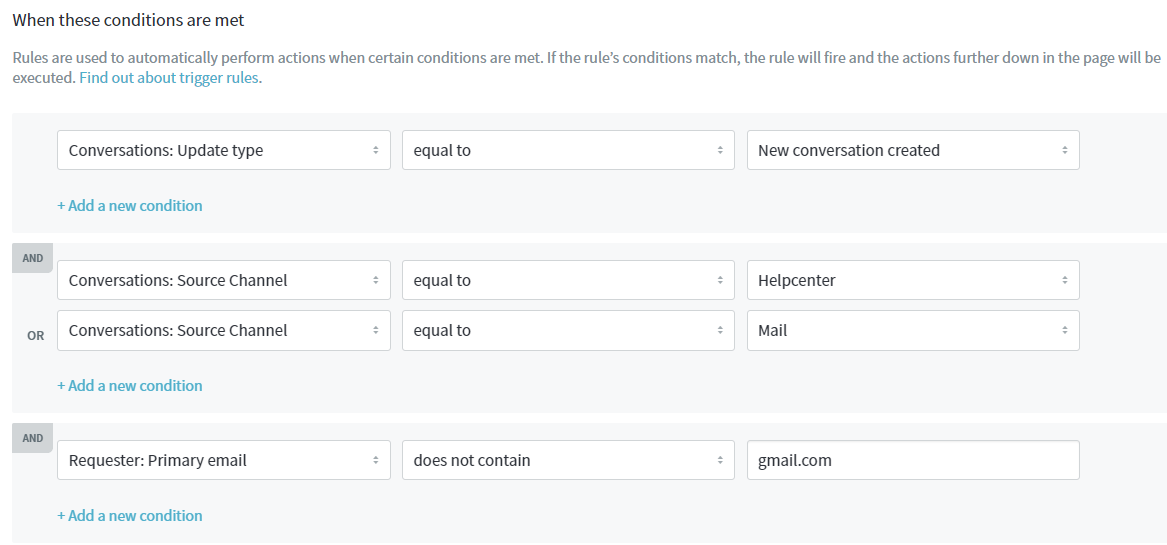
-
When you're done making the changes, click Save.
Confirmation
If you totally disable the trigger, it will no longer send out acknowledgment email when a new conversation is created.
If you modify the trigger, say prevent it from sending emails to specific users or customers, then those users will no longer receive an email notification or acknowledgment whenever they send a request or a new conversation is created from the Help Center.
You can use different conditions and actions available when building automations.
To learn more about creating triggers and monitors with automation, please visit the Creating Automations with Triggers and Monitors article.
ATLAS
Comments