Overview
Your Kayako comes with out-of-the-box notifications and survey automations that you can modify at any time. There are five default notifications that keep your customer and agents informed about the progress of their conversations:
- Send acknowledgment email to the requester (trigger)
- Notify assignee of new conversation (trigger)
- Notify assignee of a new reply (trigger)
- Send satisfaction survey after 24 hours (monitor)
- Notify assignee about a satisfaction survey rating (trigger)
In this article, we will take a look at the default notifications and survey automations so you can see how they work, and modify them if you need to.
Note: If you migrated to the new Kayako platform from Kayako Classic, these default automations will not be present.
Diagnosis
Each new Kayako instance comes with a handful of default automations, which are responsible for sending out automated conversation emails and satisfaction surveys. We ship new instances with these automations to make sure that, from day one, your customers and agents are informed, whenever conversations are created, updated, or completed.
As with any other type of automation, you can modify these default triggers and monitors to suit your team's specific needs. But before you make any big alterations, it's important to know how the default automations are set up.
These five automations are responsible for alerting your customers and agents whenever one of their conversations needs their attention. Out of the box, each automation has conditions defined to control when it fires, as well as the default content for the notification email. You can customize the content of your notification emails from the Action section of each automation.
Below, we will have a look at each automation, what it does, and how it does it.
Prerequisite
- To add or edit triggers and monitors in Kayako, you need an administrator account with the Manage automations permission.
Solutions
Send acknowledgment email to the requester
This trigger sends an acknowledgment email to your customers whenever they open a new conversation.

The trigger's conditions tell Kayako to send the notification whenever a new conversation is created via either the Help Center or over email.
If you want to disable this notification to certain users or groups, check out the Disabling or Modifying the Notification or Acknowledgment Email article.
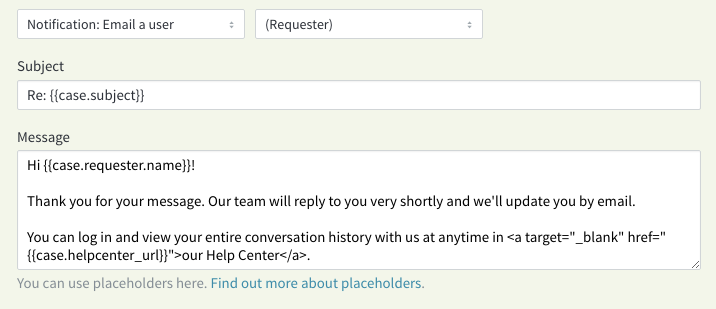
Kayako will send a message to the customer that submitted the conversation, letting them know you have received their request.
NOTE: Placeholders were used in the sample notification message above.
Notify assignee of a new conversation
This trigger will notify your agents whenever they are assigned to a conversation.
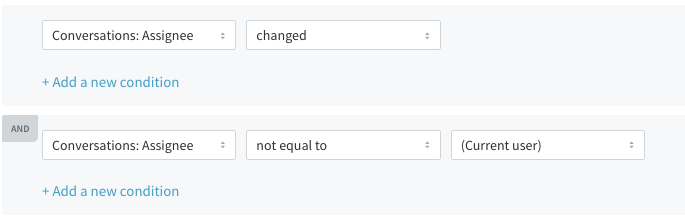
The conditions on this trigger tell Kayako to look for conversations where the Assignee is changed to anyone except the person making the change. So if you are assigning a conversation to yourself, you will not receive a notification email.
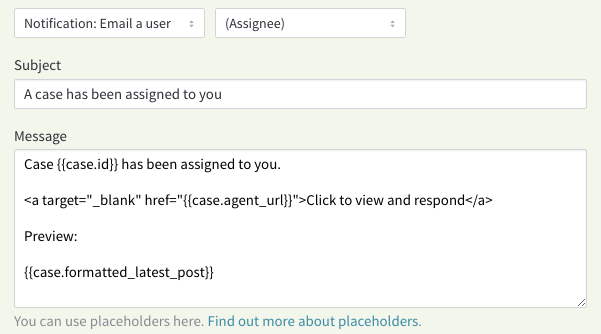
When the change is saved, Kayako will send an email notification to the new assignee.
NOTE: Placeholders were used in the sample notification message above.
Notify assignee of a new reply
Every time a new note or reply is posted to a conversation, this trigger will send a notification to the conversation's assignee.
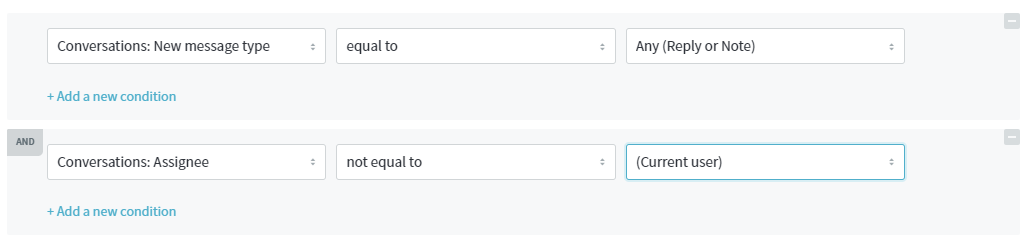
These conditions tell Kayako to send a notification any time anyone (except for the conversation's assignee) adds a new reply or note to the conversation. That means that whether the update comes in from a customer, a collaborator, or another agent, the assignee will get a notification.
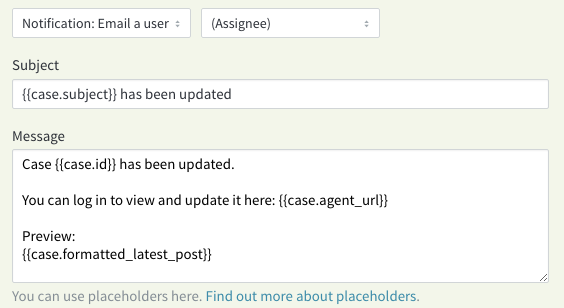
As soon as the new reply or note is posted to the conversation, Kayako will send an email notification to the conversation's assignee.
NOTE: Placeholders were used in the sample notification message above.
Send satisfaction survey after 24 hours
Once a customer's conversation has been completed, Kayako will send them a satisfaction survey to complete. This automation is responsible for sending that email.
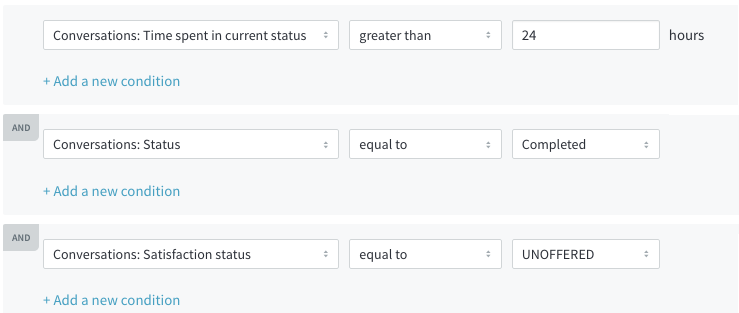
Since monitors are time-based, they were the way to go for this automation. This monitor looks for any conversation that has been in Completed status for more than 24 hours and has not yet received a satisfaction survey. It will check once an hour for new conversations that match.

Whenever the monitor finds a matching conversation, Kayako will send the survey email to the customer and mark that the survey has been sent successfully.
Notify assignee about a satisfaction survey rating
When a customer completes a satisfaction survey after their conversation has been completed, this trigger tells Kayako to send a notification about the survey results to the conversation's assignee.
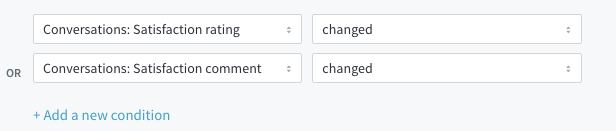
The Satisfaction status attribute is how Kayako keeps track of whether or not a conversation has sent or received its satisfaction survey. This condition tells the trigger to fire for any conversation that receives a survey response.
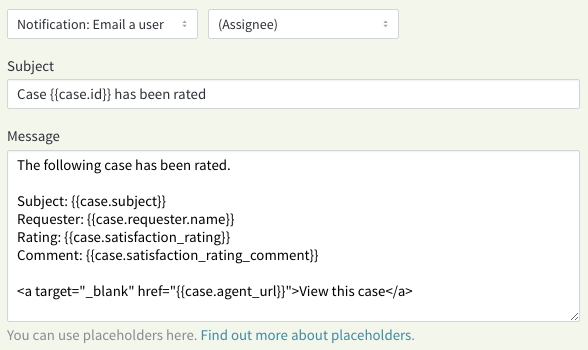
As soon as the survey response is received, Kayako will send an email notification to the assignee with their survey results.
NOTE: Placeholders were used in the sample notification message above.
Testing
To modify these automations, log in to Kayako and go to the admin panel.
Please visit the Creating Automations with Triggers and Monitors KB article for more information about building triggers and monitors.
ATLAS
Comments