Overview
Macros let you automate common conversation replies and updates, and you can use them when responding to customers from the Android app.
Diagnosis
Macros can save your team a ton of time by automating common replies or notes or even making common updates to conversation fields — all of which saves you valuable clicks. Macros can also help keep your tone consistent across replies from multiple members of your support team.
The Kayako mobile app for Android allows you to use macros when responding to conversations. It's worth noting though that you can only use or apply one macro at a time while using the mobile app.
Prerequisites
- To use the Kayako mobile app, you will need an agent or administrator account to log in with.
- Installed Kayako App on your Android phone or tablet from the Google Play store.
Solution
-
Launch the Kayako app and sign in to your account.
-
Tap to open a conversation.
-
Tap the + button and select the 'Apply Macro' option.
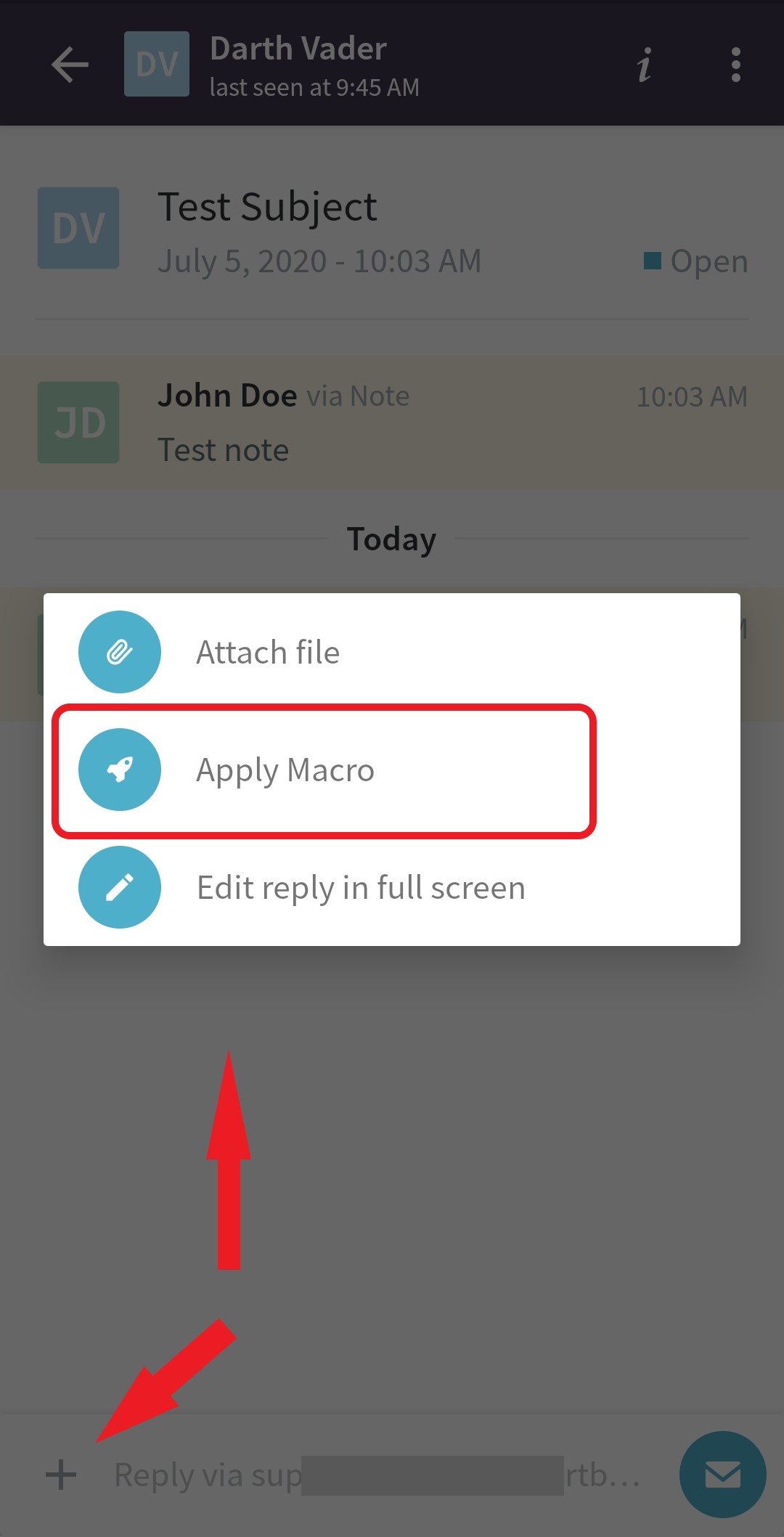
-
Choose the macro you want to use from the available macros.
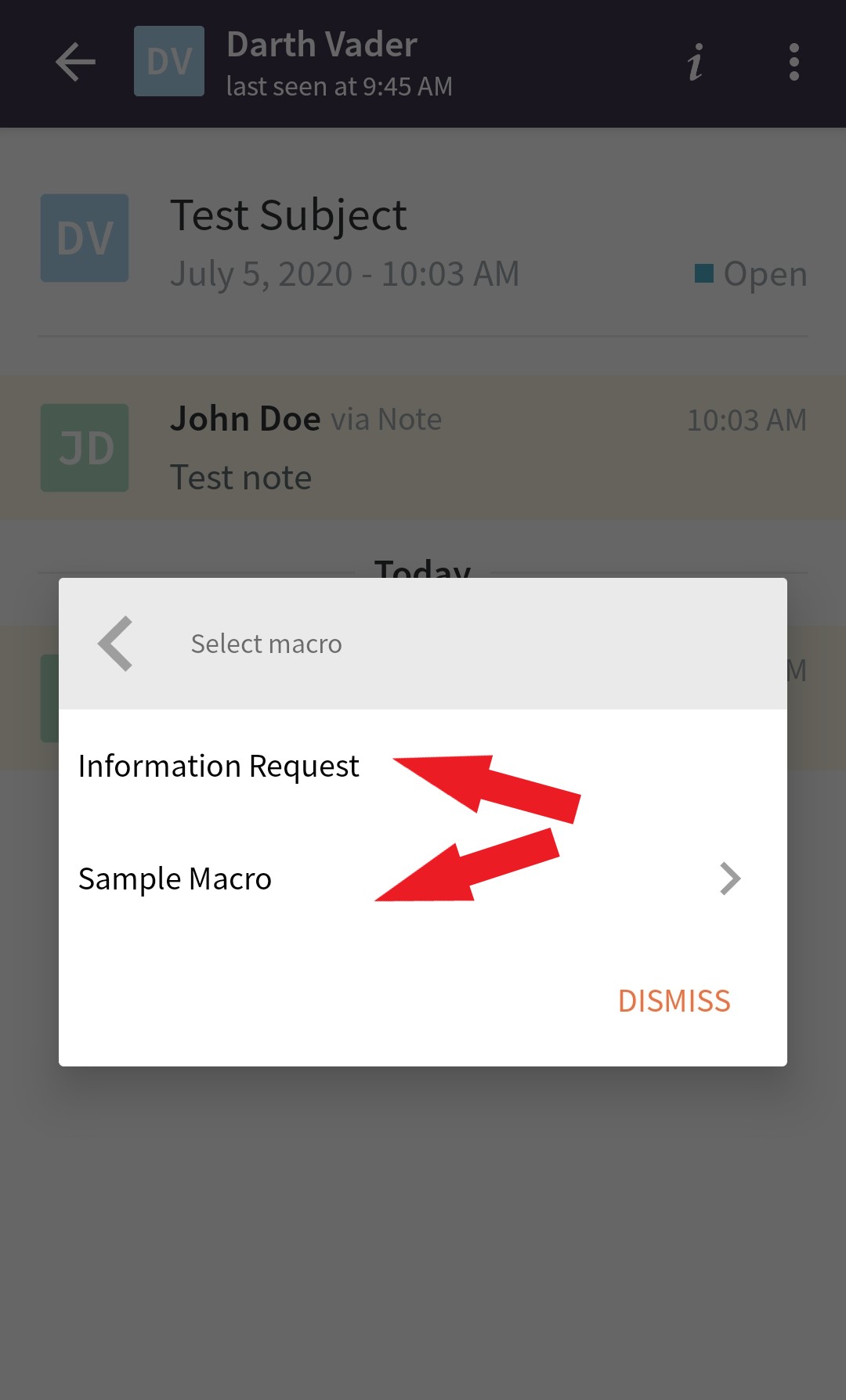
-
You'll see the macro reply copy appear in the reply bar, and any updates will appear in the conversation properties.
-
Make the necessary changes to the macro reply and tap Send to post the reply and update to the conversation properties.
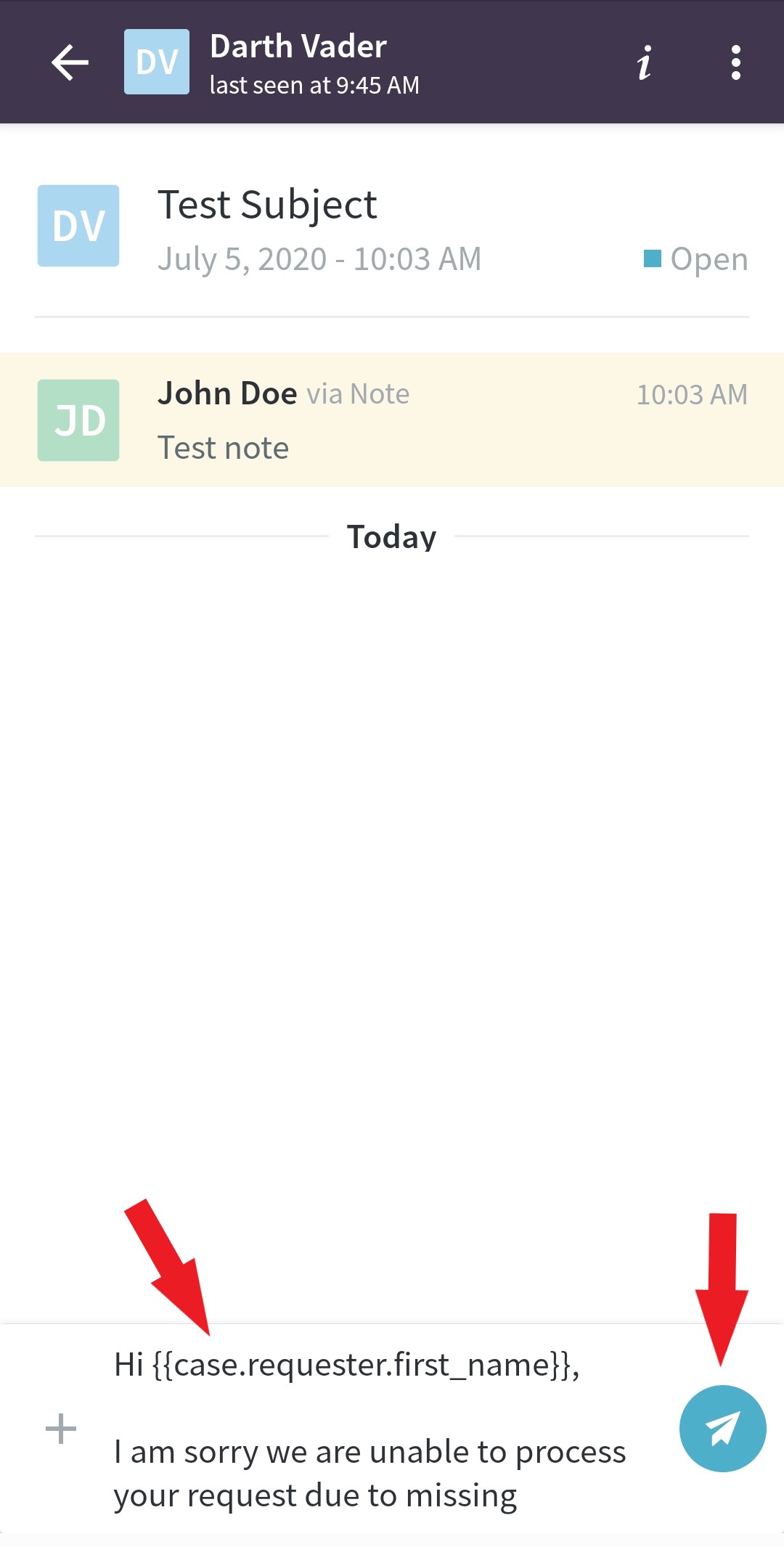
NOTE: If you need more help, read our user guide article on Automating Common Replies and Updates Using Macros.
Testing
Go ahead and download the Kayako Mobile App for Android and try the steps outlined above.
ATLAS
Comments