Overview
You can reply to a conversation or update its properties such as the status, type, priority, assignee, and etc while on the Kayako for Android mobile app.
Diagnosis
Kayako created an app for both Android and iOS so you can stay in touch with your clients and your team, wherever you are. Kayako apps are free and available for both iOS and Android devices.
The Kayako mobile app for Android allows you to reply to a conversation or update its properties while you're away from your computer.
Prerequisite
- To use the Kayako mobile app, you will need an agent or administrator account to log in with.
- Installed Kayako App on your Android phone or tablet from the Google Play store.
Solution
Below are the steps to reply and update a conversation in your inbox.
-
Launch the Kayako app and sign in to your account.
-
Tap to open a conversation.
-
To review and update the conversation's properties, tap the information (ℹ︎) button on the top-right side of the screen.
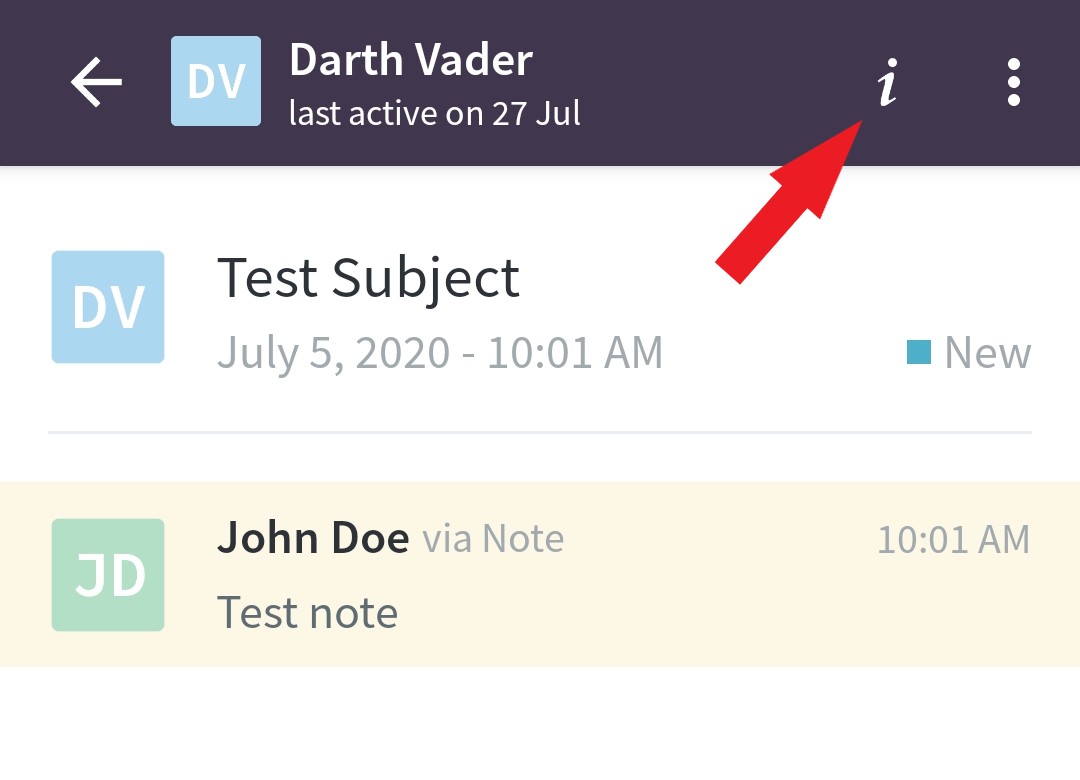
-
On this screen, you can review and update the conversation such as changing the Assignee, Status, Type, Priority, Tags, and other custom fields available.
-
Tap the ✔ or Update Conversation button to save your changes.
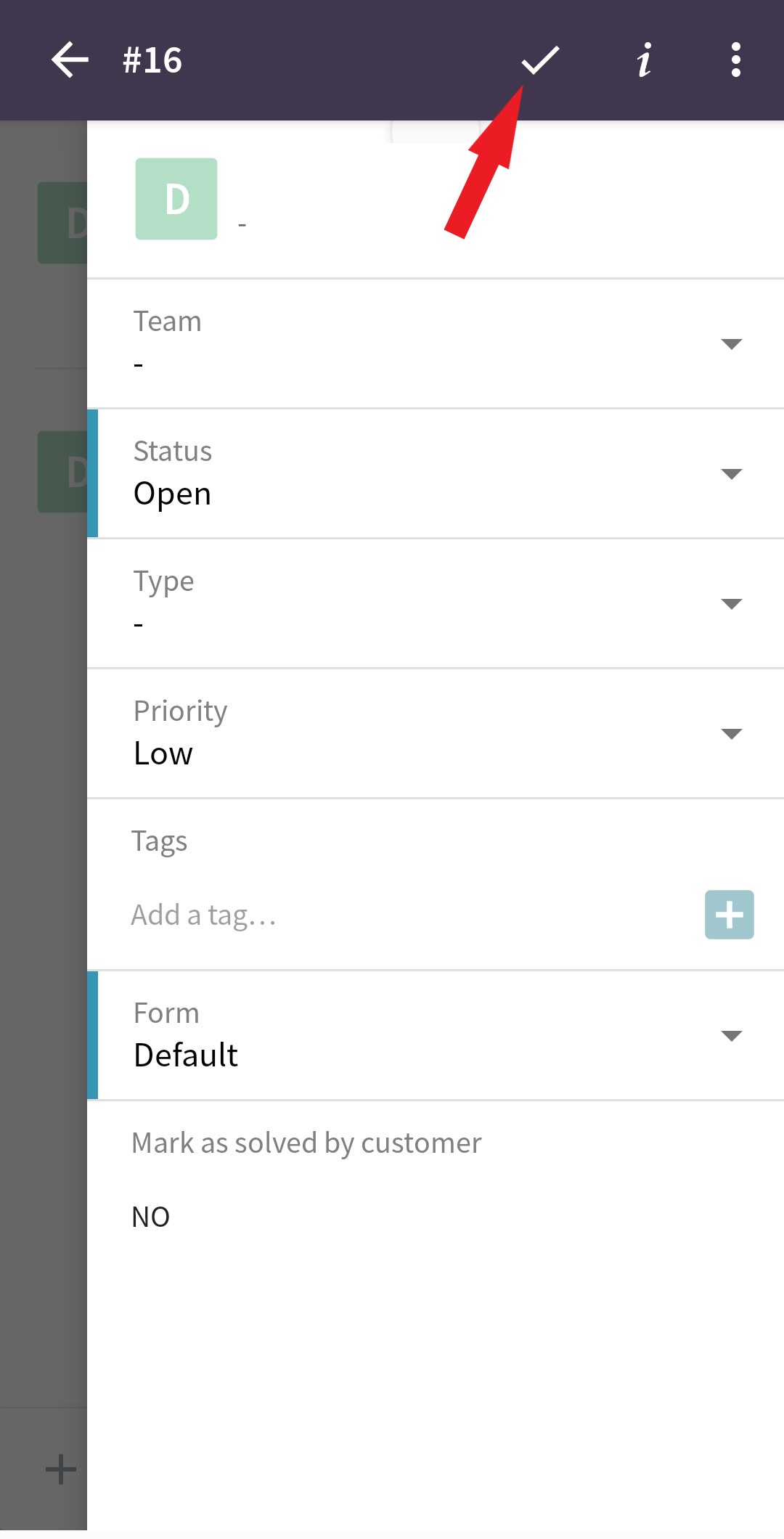
-
When you're ready to reply, tap the Reply bar at the bottom of the screen to start composing your message.
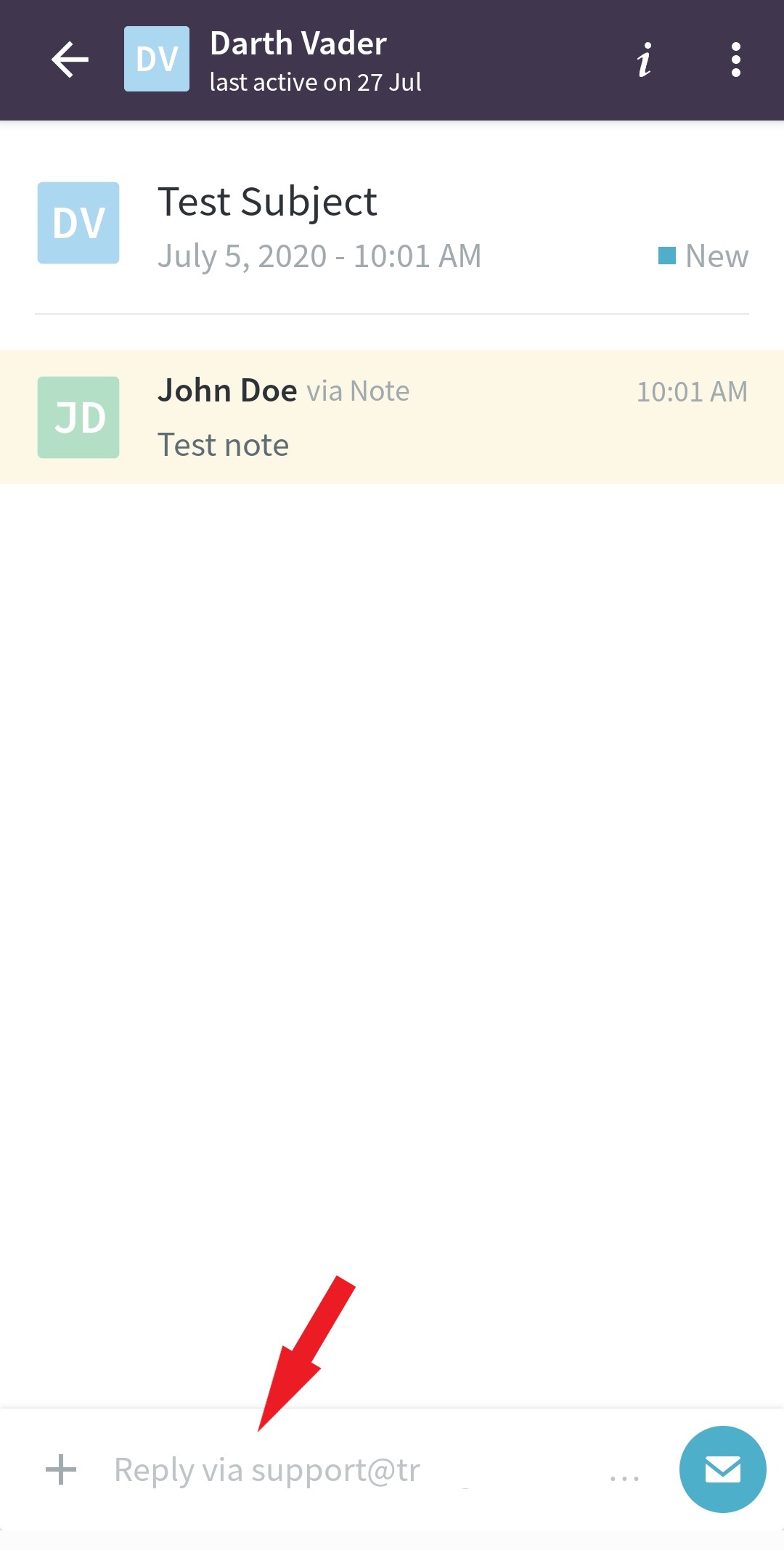
-
You can also send a file attachment by tapping the + button and selecting the 'Attach file' option.
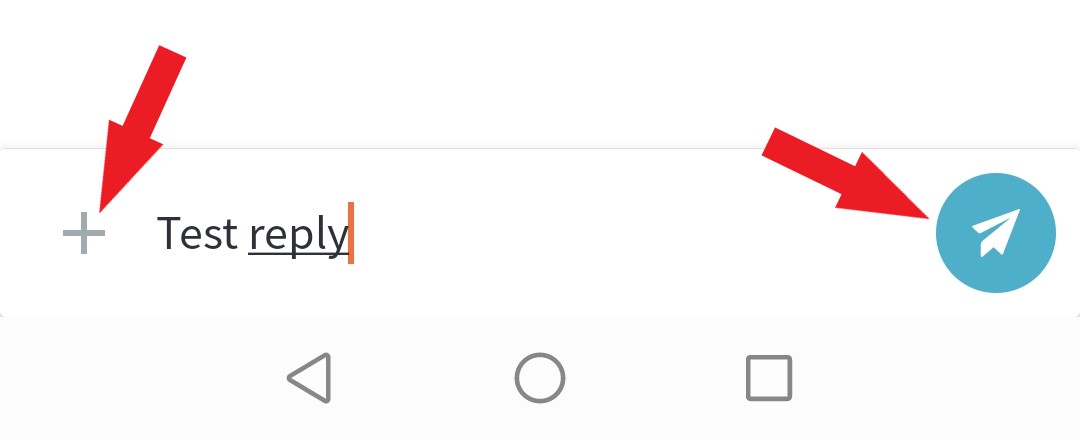
-
Once you've finished writing your reply, tap the blue Send icon to send your message to the customer.
If you need more help sending a response, read our article about replying to support conversations.
Testing
Go ahead and download the Kayako Mobile App for Android and try the steps outlined above.
ATLAS
Comments