Overview
Every time you delete a conversation or email either manually or through automation, that deleted conversation or email goes to the trash folder. Items in the trash folder are automatically deleted after 90 days, however, you might want to do some manual clean-up from time to time.
Diagnosis
Certain automations can be configured to auto-trash conversations such as a trigger that moves spam emails automatically to the trash folder, or a monitor that sweeps the queue to look for spam emails which can also move them automatically to the trash folder.
If you are receiving a high volume of spam and you have these automations set up in Kayako, you might end up with tons of email in the trash folder. Although very rare, keeping thousands of emails in the trash folder can potentially cause performance issues when you click to open the folder. So having the option to empty the trash might come in handy from time to time.
A few things you need to keep in mind:
- Agent roles may be given the option to view the trash folder but they cannot delete its content.
- Deleting items from the trash folder is irreversible.
- There's no way to select or pick emails to delete from the trash folder. Your only option to delete is the empty button which deletes everything in the folder.
Prerequisite
- To empty the trash folder in Kayako, you will need an administrator account with the 'View trashed conversations' permission.
Solution
- Click the Trash View in the agent area.
- Click on the Empty trash button in the top-right corner to permanently delete all conversations in the trash folder.
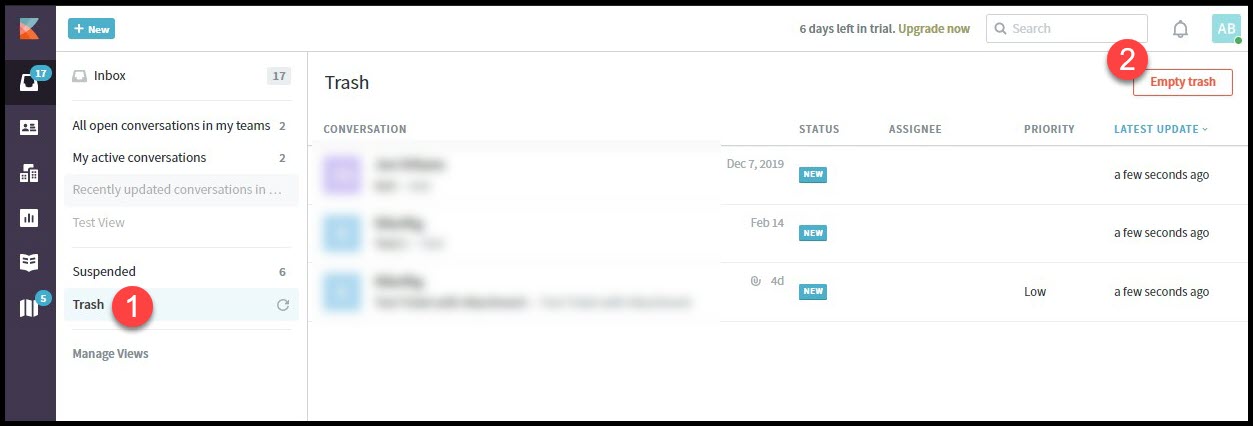
- On the confirmation window, click Empty trash to confirm.
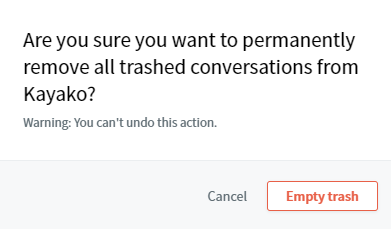
Confirmation
Once you click the Empty trash button, all emails in the trash folder will be gone. The folder will be completely empty.
ATLAS
Comments