Overview
One of your customers' primary support resources is the self-service content you provide on your Help Center. In Kayako, you can manage your self-service content directly from the Help Center interface. Once you are logged in, you will be able to configure your content's organizational structure as well as create, edit, and rearrange your articles.
In this article, we will give you a quick overview of the way Kayako handles self-service content, and then provide you a link to the article that walks you through creating, editing, and organizing your own.
Diagnosis
Understanding How Help Center Content Is Organized
Kayako's Help Center organizes self-service articles into two levels of hierarchy. Categories are at the top, with sections beneath them. Categories are the big headings on the front page of your Help Center, and sections the subheadings that appear beneath them. Every article is published within a specific category and section, and you can rearrange the order in which any of those things appear.
In addition to your public self-service content, you can use the Help Center's visibility restrictions to host internal articles that are only available to certain customers or agents. Choose whether articles are visible to only staff members, to only logged-in customers, or to anyone visiting the site by modifying the visibility at the section level.
Editing your categories, sections, and articles are all done directly from the Help Center. Once you are logged in, you will see content editing controls appear throughout your content pages, allowing you to make updates on the fly.
Articles are edited with a rich text editor, with the option to edit the HTML source directly, if needed. You can supply keywords for each article, to enhance its findability from the search bar.
Now that you know Kayako stores and displays your content, let us have a look at actually creating some!
Prerequisite
- To add or edit categories in the Help Center, you will need an administrator or agent account with the 'Manage the Help Center' permission.
- To add or edit sections on the Help Center, you will need an administrator or agent account with the 'Manage the Help Center' permission.
- To add or edit articles in Kayako, you will need an administrator or agent account with the 'Create and edit articles' permission.
Solution
Adding and Editing Categories
Categories are our top tier of content organization. They appear on your Help Center home page beneath the search bar.
To add or edit categories, please visit the Adding and Editing Categories article.
NOTE: Categories can be deleted but cannot be hidden. If you want to hide a category, you may explore the option of modifying the templates to customize your Help Center. Please contact your administrator for assistance in modifying your templates.
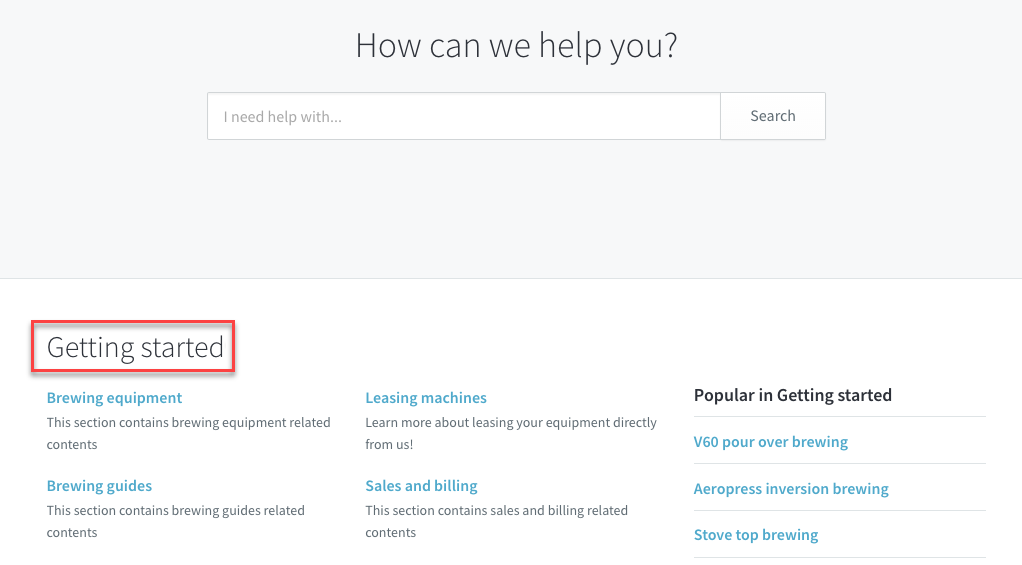
Adding and Editing Sections
Sections come below categories, and appear both on the Help Center homepage and their category landing page.
To add or edit sections, please visit the Adding and Editing Sections article.
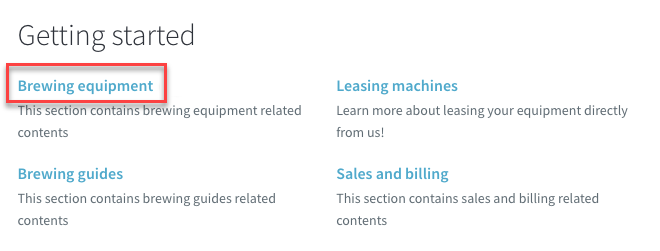
Adding and Editing Help Center Articles
Each Help Center article will be placed inside a particular section. You can edit them with the built-in rich text editor. If you need to make edits directly to an article's HTML, you can click the <> button on the toolbar to view the source code.
To add or edit articles, please visit the Adding and Editing Articles article.
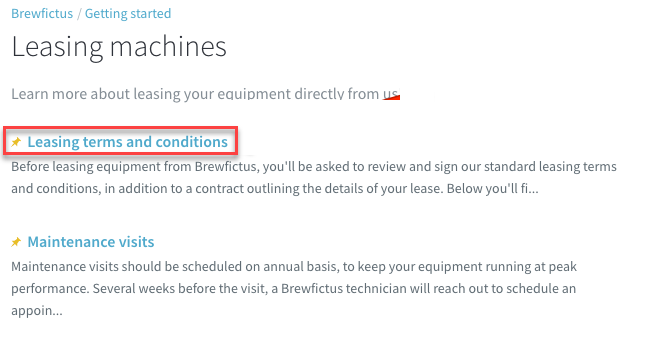
Deleting Categories, Sections, and Articles
Sometimes, your self-service content needs a little tidying up — which includes pruning away old content.
Note: Deleting Help Center content types require the same permissions needed to create them.
To delete a category, section, or article:
- Login to the Help Center.
- Click on the specific page/item that you want to remove (category, section, article).
- Click the Delete link to the left of the Edit button.

- In the 'Are you sure...?' dialog box that appears, click the Delete button.
- Start enjoying your less-cluttered Help Center.
Testing
Try out the exercises by accessing the following links
On deleting categories, sections, and articles, please note that this process is irreversible. So keep a copy of your content before you delete them!
ATLAS
Comments