Overview
Every article is published within a specific Category and Section. Categories are our top tier of content organization. They appear on your Help Center home page beneath the search bar.
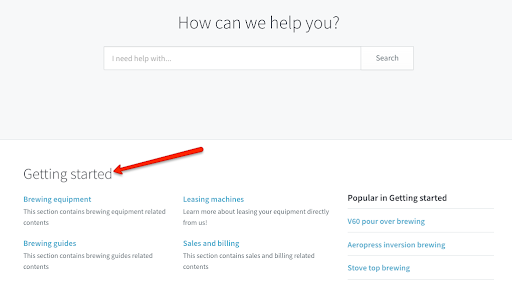
Diagnosis
Kayako's Help Center organizes self-service articles into two levels of hierarchy. Categories are at the top, with sections beneath them. Categories are the big headings on the front page of your Help Center, and sections the subheadings that appear beneath them. Every article is published within a specific category and section, and you can rearrange the order in which any of those things appear.
In addition to your public self-service content, you can use the Help Center's visibility restrictions to host internal articles that are only available to certain customers or agents. Choose whether articles are visible to only staff members, to only logged-in customers, or to anyone visiting the site by modifying the visibility at the section level.
Editing your categories, sections, and articles are all done directly from the Help Center. Once you are logged in, you will see content editing controls appear throughout your content pages, allowing you to make updates on the fly.
NOTE: Categories can be deleted but cannot be hidden. If you want to hide a category, you may explore the option of modifying the templates to customize your Help Center. Please contact your administrator for assistance in modifying your templates.
Prerequisite
- To create or edit categories in the Help Center, you will need an administrator or agent account with the 'Manage the Help Center' permission.
Solution
To create a new category:
-
Sign in to the Help Center.
-
Below the search bar, click the +Add new category button.
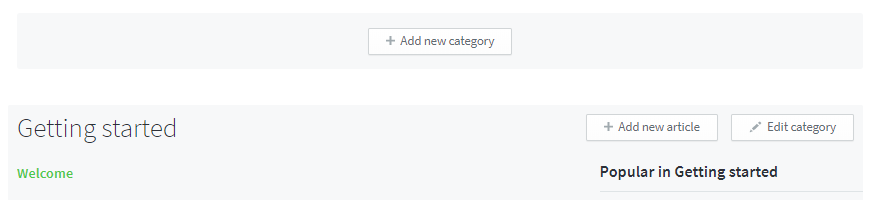
-
Let us assume that we are creating an FAQ section to supplement our main User Guide section. In the Add a title field, type
Frequently Asked Questions. -
In the Category description box, add a brief description of what the articles in the category will cover. This will appear on the category landing page. As an example, type
Check here for quick answers to common questions. -
Click the Save button.

Confirmation
Once a category is created, it will be added to your Help Center and you will be able to add sections within it. You may also edit the category at any time by clicking the 'Edit category' button.

ATLAS
Comments