Overview
When a staff or an agent is replying to conversations, you may notice the same message you are sending is duplicated at the bottom of the email usually below the signature or the email footer.
Diagnosis
If you modified your email template particularly the "reply" template, this could cause the duplicate message in your replies. Templates are HTML documents that control how your content or messages is presented in Kayako. You can customize Kayako’s email templates for your replies, notifications, and satisfaction surveys.
In the image shown as an example below, the reason why the message is duplicated is that the "reply" template was modified with the following code:
{% autoescape false %}
{{ contents }}
{{ footer }}
{% endautoescape %}
{{case.formatted_latest_public_post}}
In the aforesaid code, notice the last placeholder {{case.formatted_latest_public_post}}which is appended at the bottom of the template code below the "footer".
Referencing the Placeholders for Customizing Email Templates article, this placeholder is used to show the latest public post of a conversation. So when staff or agents reply to a conversation, their replies will automatically use the configured template. Since their reply is considered as the "latest public post", hence the reason why it is duplicated at the bottom of the message footer.
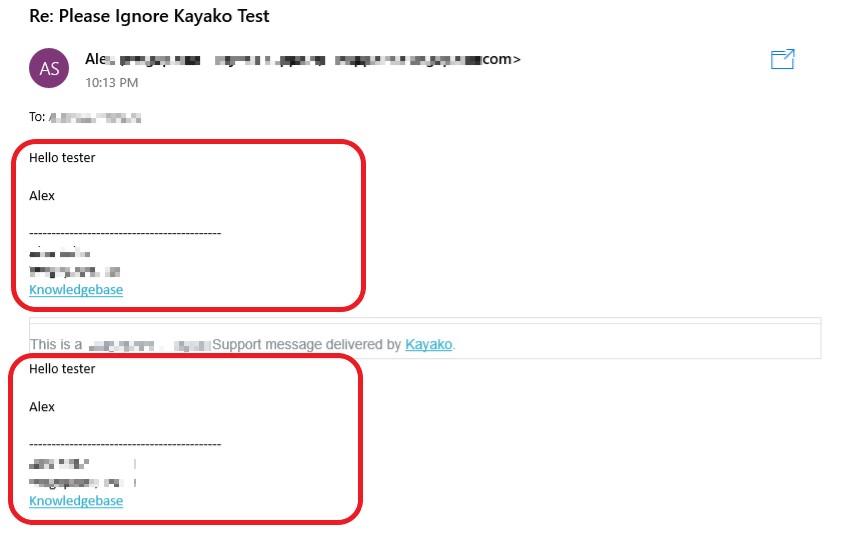
To resolve this issue, you need to modify your reply template and remove the excess codes or placeholders. If you want to restore the default templates, you may refer to the Restoring the Default Email Template Codes article.
Prerequisite
- To edit the email templates in Kayako, you will need an administrator account. No specific permission is required.
Solution
IMPORTANT: Please note that this process is irreversible. We suggest you keep a copy of your customized templates in case you want to restore them back in the future.
- Sign in to Kayako and go to the admin panel.
- Click Email templates under CUSTOMIZATIONS.
- NOTE: If you are supporting multiple brands, select the corresponding brand in the Brand drop-down menu.
- In the Reply template section, make the necessary modification. In the example above, you may delete the placeholder
{{case.formatted_latest_public_post}}. - Click Save to save the changes.
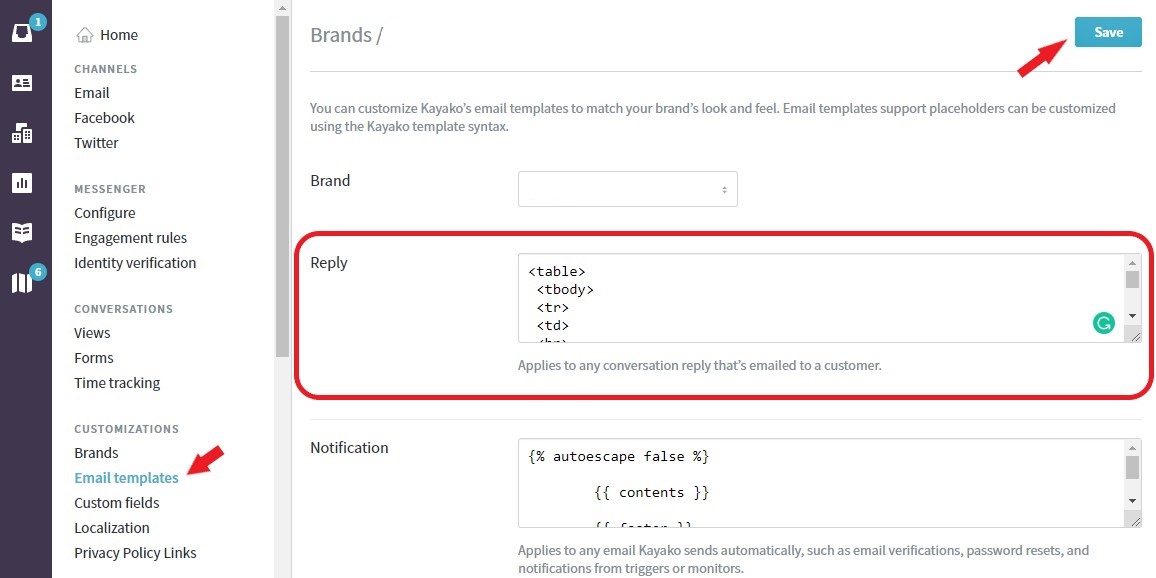
Confirmation
After modifying the template codes, all your replies going forward will immediately use the template code you have set. If you remove the placeholder {{case.formatted_latest_public_post}}, then you will no longer see the duplicated message in your replies.
ATLAS
Comments