Overview
You can customize Kayako’s email templates for your replies, notifications, and satisfaction surveys. At any time, you may edit or modify the content of the email template to match your brand’s look and feel. Email templates support placeholders that add dynamic content to your surveys, replies, and notifications automatically.
If you have customized these templates and somehow you would want to go back to the default ones, please refer to the Restoring the Default Email Template Codes article.
Prerequisite
- To edit the email templates in Kayako, you will need an administrator account. No specific permission is required.
Solution
-
-
Sign in to Kayako and go to the admin panel.
-
Click Email templates under CUSTOMIZATIONS.
-
If you are supporting multiple brands, select the corresponding brand in the Brand drop-down menu.
-
Go to the template you want to edit (e.g., the Reply template), delete everything in the box, and paste your customized template code.
-
Click Save to save the changes.
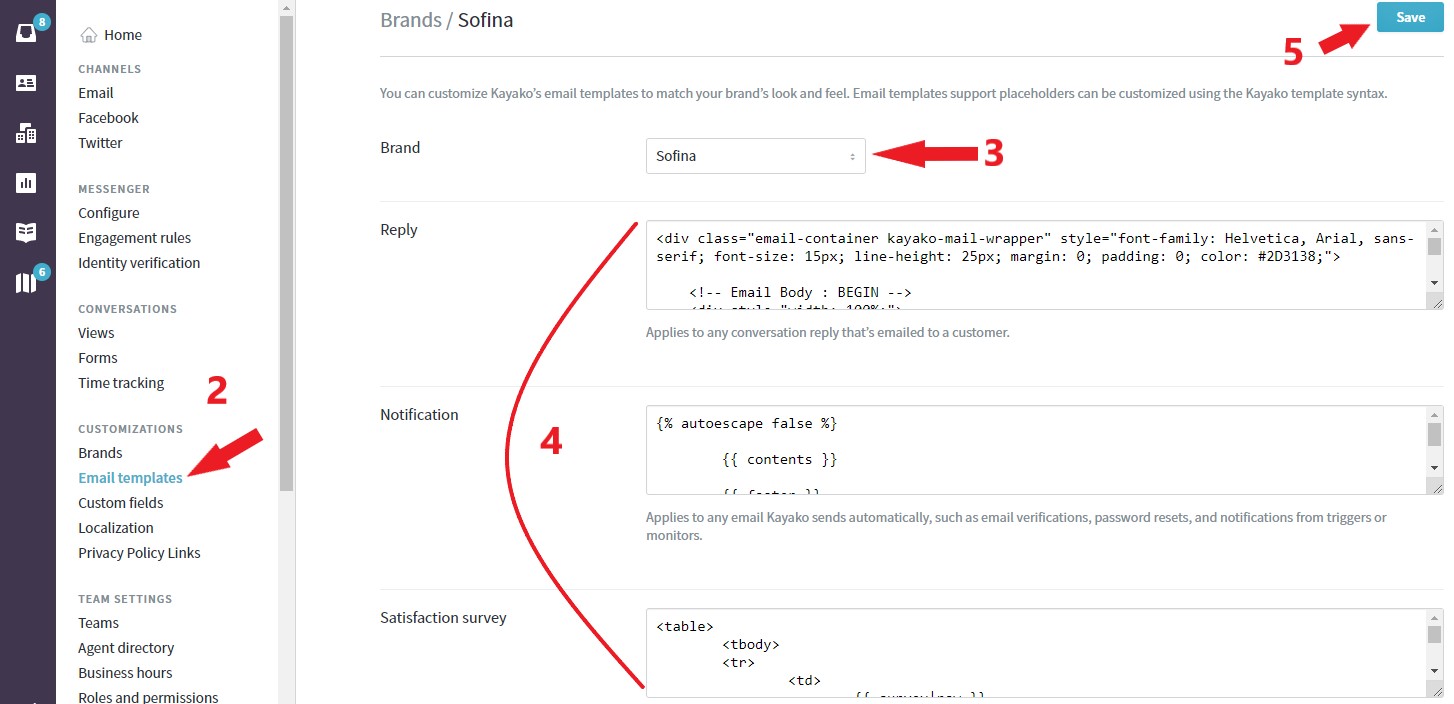
-
Confirmation
After adding your customized template codes, your replies, notifications, and satisfaction surveys (whichever template you have customized) will immediately use your customizations added to it.
ATLAS
Comments