Overview
With engagement rules, you no longer have to wait for your customers to come to you because you can proactively start chat conversations with them over Kayako Messenger while they are visiting your Help Center or website.
This feature, for example, allows your sales team to convert visitors into customers, or enable your support team to offer help to customers when they visit a certain page within your website, view a page at a certain number of times, spent a certain amount of time on your website, and etc. For each engagement rule, you will set criteria to define which customers Kayako should send a message to. If the visitor's behavior or identity match the criteria, a pop-up message will appear inviting them to chat over messenger.
You can customize the content of the initial message and have the option to auto-assign conversations to a team or agent.
Prerequisite
- To add or edit engagement rules in Kayako, you will need an administrator account with the 'Manage automations' permission.
Information
Engagement rules consist of two elements, much like Kayako's other automation methods:
- A set of criteria
- An action to perform for any conversation that meets those criteria.
Criteria for engagement rules all have to do with the behavior or identity of a visitor to your website or app. You will have to choose one or more of the following criteria, to target your messages:
- Page URL – the URL the visitor is on
- Browser language – the visitor's browser language
- Number of visits – the number of visits to a page within a session
- Number of pages viewed – the number of pages visited within a session
- Time on site (in minutes) – the time the visitor has spent on the site, in minutes
- Time on page (in seconds) – the time the visitor has spent on the page, in seconds
- Business hours – the business hours for the team from which the conversation is coming
- Page title – the title of the page the visitor is on
- Referrer URL – the URL of the page the visitor arrived from
- City – the city that the visitor's IP address is in
- Country – the country that the visitor's IP address is in
- Engaged during this visit – whether the visitor has already been proactively engaged during this session
Actions for engagement rules consist of selecting who the message should appear from, writing up the message itself, and optionally auto-assigning any conversation started from these engagements to the person or team the message comes from.
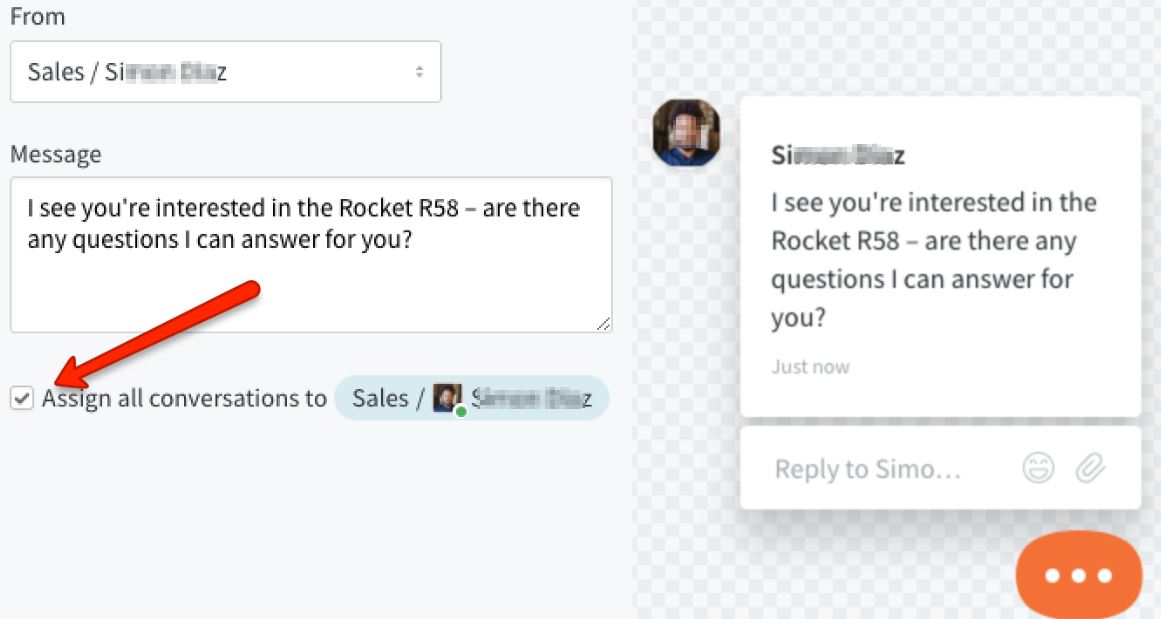
Note: If you are using triggers to auto-assign Messenger conversations, you will need to add a condition so your triggers only fire on unassigned conversations. Otherwise, your triggers may re-assign your proactive conversations.
You can do a lot of different things with engagement rules, but let us look at an example using Brewfictus, a fictional coffee equipment supply company. Say a potential customer is on Brewfictus' site, looking at the product page for a Rocket R58 espresso machine.
The Brewfictus team can create an engagement rule that will pop up a message to any customer on that product page, once they have been there for 15 seconds. If the customer responds, a new conversation is created in Kayako, and if the box is ticked, will be auto-assigned to the selected team or agent.
Solution
To configure the engagement rule, follow the steps below:
NOTE: The specifics of defining your engagement rule will depend on what you want the rule to do, but the process will be the same.
- Sign in to the admin area.
- Click on Engagement rules in the sidebar.
- Here you will be able to see any rules you have already created.
Note: You can click and drag rules to change the order in which Kayako enforces them. - Click the New engagement rule button.
- Add a descriptive Rule title, for example, 'Product page engagement'.
- Next, let us say our first condition is to aim the rule at visitors to product pages. We could start with 'Page URL', 'contains', '/product'.
Note: The actual value for this would depend on your own product page URLs. - But we do not want to be too aggressive. So, click the +And button, and define a second condition for 'Time on page (in seconds)', 'greater than or equal to', '15'.
- Now that we have our target audience defined, it is time to configure the message. In 'From', select a team or agent you want the message to come from.
Note: You will see your changes reflected in the preview pane to the right. - In Message, add the copy you want to use for the message itself. Keep it short and sweet.
- Check the Assign all conversations box, if you want Kayako to automatically assign these conversations to the agent or team the message is coming from.
- Once done, click the Save button to create and enable your new engagement rule.
Finally, as you start to proactively message your customers, you will be able to check your engagement rates from the admin area. You will see stats on how often the message was delivered, how often the visitor clicked into Messenger, and how many conversations were started for each engagement rule.
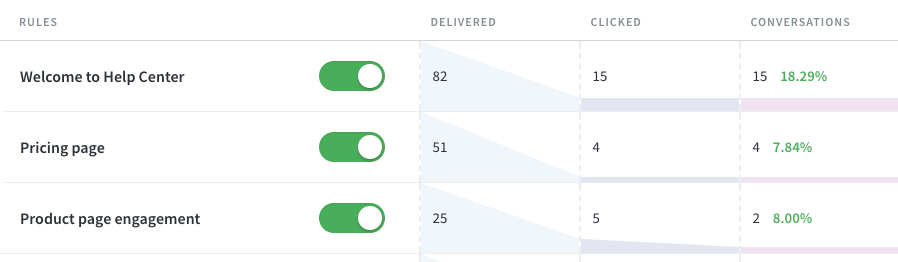
Moving all chats initiated from Engagement Rules to a particular folder
While creating an engagement rule, you have the option to assign the conversation to a specific team. So you can create a specific team to handle such conversations and the workflow could be like this:
- Create a dedicated team for engagement rules.
- While adding the rule, select the option to assign conversations to this team.
- Create a separate view/folder for such conversations based on the team.
Viewing the Online chat visitors list
There is no visitor monitoring/listing available in the new Kayako out of the box. Whenever a user initiates a chat, we capture the URL from where the chat was originated and display it to the agent immediately. Please refer to the image below:

Apart from that, you can add engagement rules in your Kayako based on the Page URL and you will then be able to track the visitors from different URLs.
ATLAS
Comments