Overview
You may want to prevent spam registrations by providing a test question (e.g., Captcha challenge) that the user must answer in order to submit a form when they register through your Help Center.
Fake online sign-ups are a big issue for many organizations and companies. Not only can they inflate your user database, but they can potentially exploit weaknesses in your site, using it for activities such as spamming. In Kayako, you can configure user registration options - e.g., require CAPTCHA for new registration.
You also have a range of options available for controlling new user registrations. With these features, you can:
- Prevent unregistered users from creating new conversations in your Help Center.
- Require new registrations to pass a Captcha test.
- List domains on either the blocklist or safe list, to limit who can register.
Prerequisites
- To edit any of the security and user registration settings, you will need an administrator account with the 'Manage system configuration' permission.
- Learn more about how Kayako safeguards your data on our product security page.
Solution
- Sign in to the admin area.
- Under Security in the sidebar, navigate to User Registration.
- To prevent unregistered users from starting new conversations via email, uncheck the Allow new conversations from unregistered users box.
- NOTE: With this unchecked, Kayako will suspend any new conversations from unregistered users coming via email.
- To protect against spam accounts, click the Require CAPTCHA for new registrations box. With this option enabled, Kayako will ask new users to prove they're not robots before they're allowed to register.
- Finally, for complete control over who can register for a user account, you can add email addresses or domains to either the Email blocklist or the Email safe list fields. Kayako will block new registrations — and suspend incoming messages — from any addresses or domains on the blocklist, and it will allow registrations and messages from those on the safe list.
- When you're done making changes, click the Save button to put them into effect.
Confirmation
- Allow new conversations from unregistered users - If this option is unchecked, you can test this feature by sending an email to your email channel (e.g., support@yourcompany.kayako.com) using an email address that has not been registered yet. The email should go directly to your Suspended folder.
- Require Captcha - Kayako will ask the user registering in the Help Center to complete a simple CAPTCHA if this option is enabled.
- Email Blocklist and Safelist - Kayako will block new registrations and suspend incoming messages from any addresses or domains on the blocklist, and it will allow registrations and messages from those on the safe list.
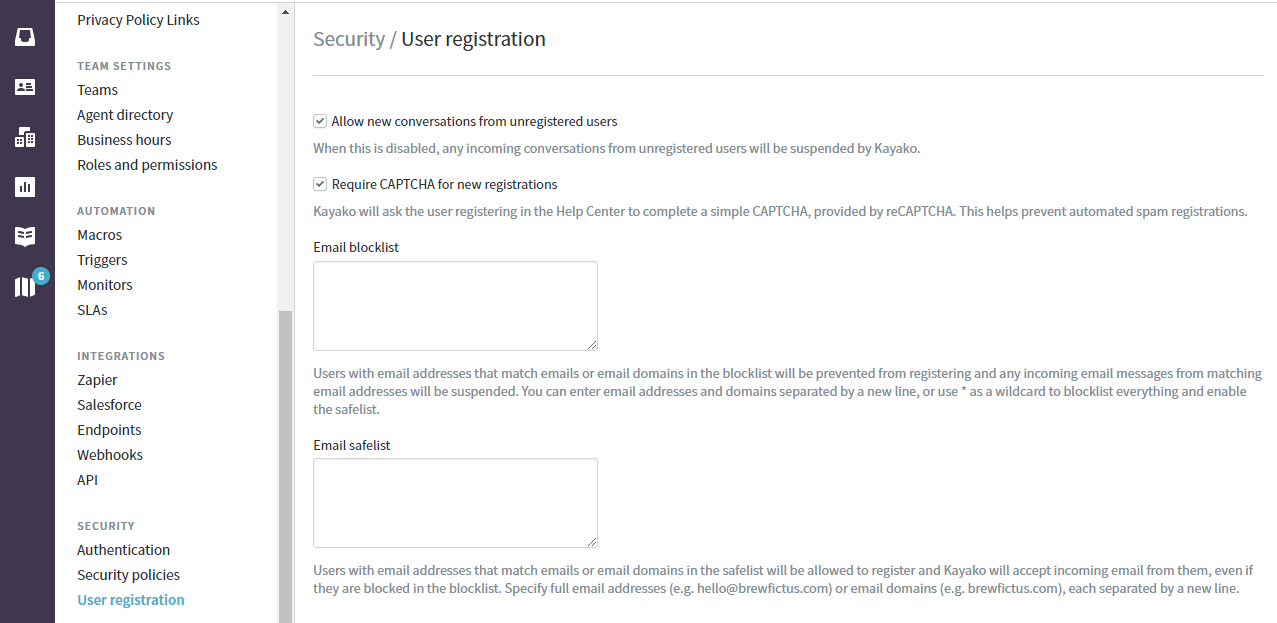
ATLAS
Comments