Overview
You cannot set dependencies on custom fields within the fields itself. But the trigger automation can be used to automatically select or set a value for a certain custom field based on another field's value. For example, you want a conversation field to be filled out with a certain value if an organization field is set to something.
Diagnosis
Triggers are event-based. They perform actions on any conversations that match their criteria when those conversations are created or updated. Based on the condition you select, you can specify the type of update that should cause the trigger to run.
If you want a certain value to be set to a field based on another field's value, this can be done by setting up a 'trigger' automation.
Prerequisite
- To add custom fields in Kayako, you will need an administrator account with either the 'Manage conversation fields' or 'Manage custom user and organization fields' permissions, depending on the type of field you're creating.
- To add or edit triggers in Kayako, you need an administrator account with the 'Manage automations' permission.
Solution
This solution may involve two parts: adding the custom fields and creating the trigger.
A. Adding Custom Fields
First, you need to define and set your custom fields. If you have not created one yet, please see the Adding Custom Fields for Conversations, Users, and Organizations KB article.
B. Creating a Trigger
The next step is to create the trigger. For more information about creating triggers, please see the Creating Automations with Triggers and Monitors KB article.
-
Sign in to your Kayako and go to the admin area.
-
In the sidebar, click Triggers and click the New trigger button.
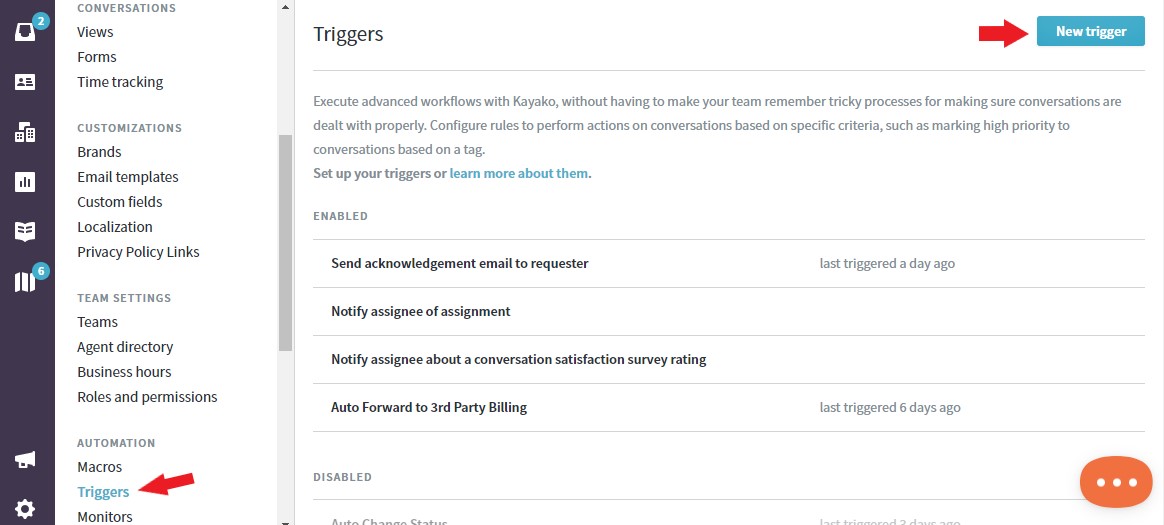
-
In the Rule Title field, add a descriptive title.
NOTE: It's essential to use a good naming convention so you can keep track as you add more and more automations. -
On the 'When these conditions are met' section, from the Select a condition dropdown, choose the custom field you want to use as your condition.
-
On the 'Perform the following actions' section, from the 'Select an action' dropdown, select the custom field you want the value to be changed.
-
Click the Save button to create your new trigger.
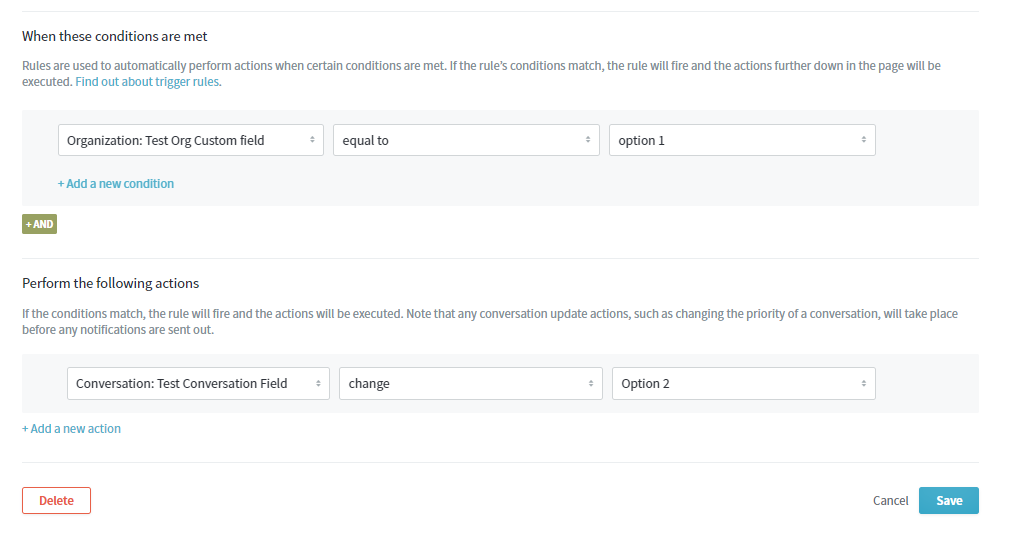
Confirmation
In the example above, every time the organization field "Test Org Custom field" value is set to "option 1", the conversation field "Test Conversation Field" value will be changed to "Option 2" automatically.
ATLAS
Comments