Overview
You would like to create additional brands for your team to support several distinct audiences.
Solution
When you start with Kayako, you will have one default brand that you can use right away, and you can create additional brands for each audience you serve. With multiple brands, you can tailor several distinct support experiences for your customers, while still managing all of your conversations from a single support queue.
Each price plan has a designated limit for the number of brands allowed. Please refer to the Kayako Pricing page for more information and to the Checking or Updating Your Billing Information, Price Plan, or Payment Method article for changing your pricing plan and accommodating more brands.
Note: your brand needs to be associated with an email address that you configured in your email channel in order for you to provide support or respond to customer conversations. If your brand does not have an email address associated with it, you won't be able to post public replies to conversations and only posting of internal notes is activated. To learn more about associating email addresses with brands, please visit this KB article.
To add a new brand:
-
Using an administrator account with the 'Manage brands' permission, sign in to the admin area.
-
Click on Brands in the sidebar under CUSTOMIZATIONS.
-
Click the Create a new Brand button in the upper-right.
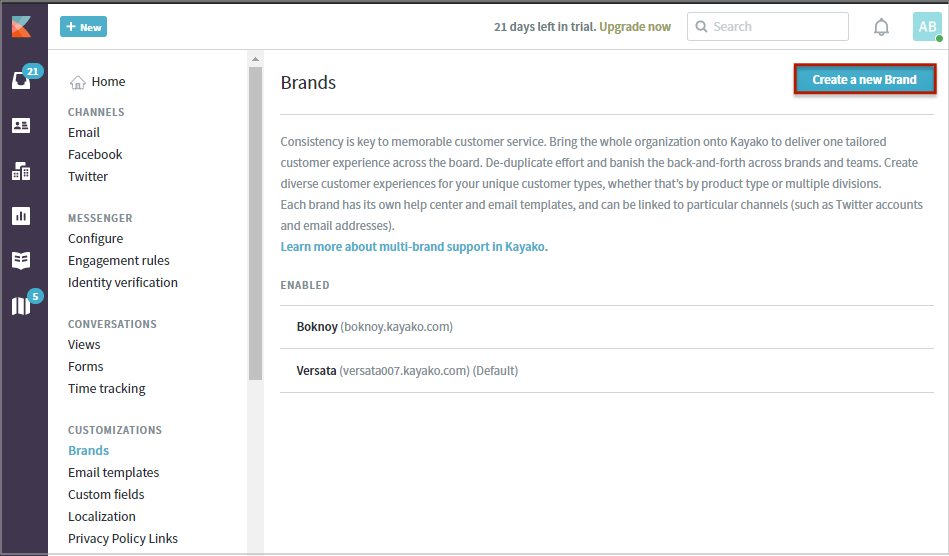
-
Enter the name of your new brand.
Note: You can edit this name at any time in the brand's admin panel. Editing or changing the brand name will not affect any of its settings.
-
Select a default language.
-
In the Domain field, type the subdomain you would like to use for the brand's Help Center.
Note: Kayako will automatically check and tell you if the subdomain you want is available or not.
-
If your domain is available, click the Save button to create your new brand.
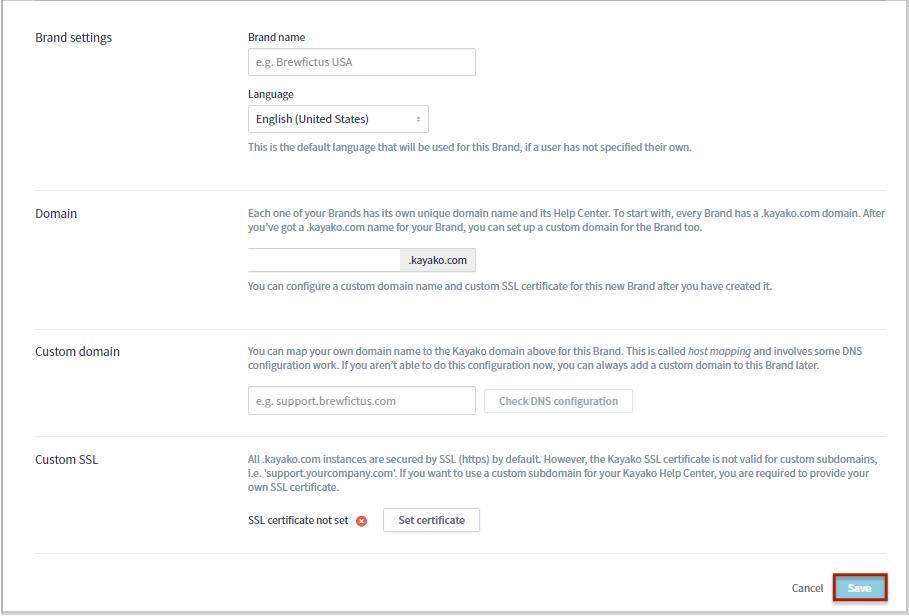
Notes:
- You can map your own domain name to the Kayako domain for the Brand you are creating by entering the domain name in the Custom domain section. If you aren’t able to do this configuration now, you can always add a custom domain to this Brand later.
- If you used a custom subdomain, you need to get your own SSL certificate for the custom subdomain since Kayako's wildcard SSL certificate does not cover custom subdomains.
Testing
After adding a new brand, you will see the brand will be listed in the Brands control panel where you can edit, disable, delete, or set one as default when you hover over the brand name.
You can also begin customizing the brand's Help Center, populating it with self-service content, adding a custom domain, etc.
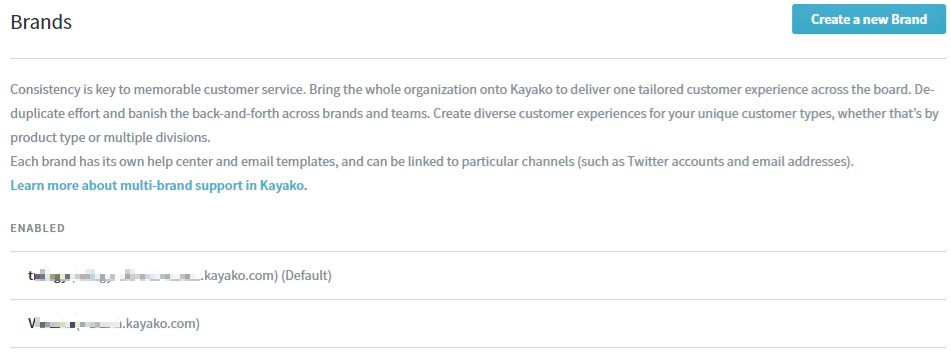
ATLAS
Comments